Using a “Bouncer” to Screen your Calls
Too much detail? Need some background? If so, click/tap here…
Summary
If you want to protect yourself from telemarketers, but you get a lot of calls from unrecognized numbers (e.g. from doctor’s offices), then you might like Bouncer mode. Here’s how it differs from our default “Answering Machine” mode:
- If a caller presses 1, we don’t just take a message – instead we try transferring the call back to you first. So if you don’t answer an unrecognized number, but then the caller presses 1, you will get a second chance to answer it because we will send it back to you right away, letting you know the caller is real and on the line waiting to talk to you.
- Also, unrecognized callers do NOT get sent to a pirate, so you don’t have to worry about “pranking” anyone (e.g. your doctor) by mistake (although you can override this setting if you like; read on to learn how)
Instructions – Easy and Fast With Captain’s Log app
- If you haven’t already, download the Captain’s Log app (click here for help)
- Go to the Settings Page in Captain’s Log
- Tap on the “Change Greetings” option
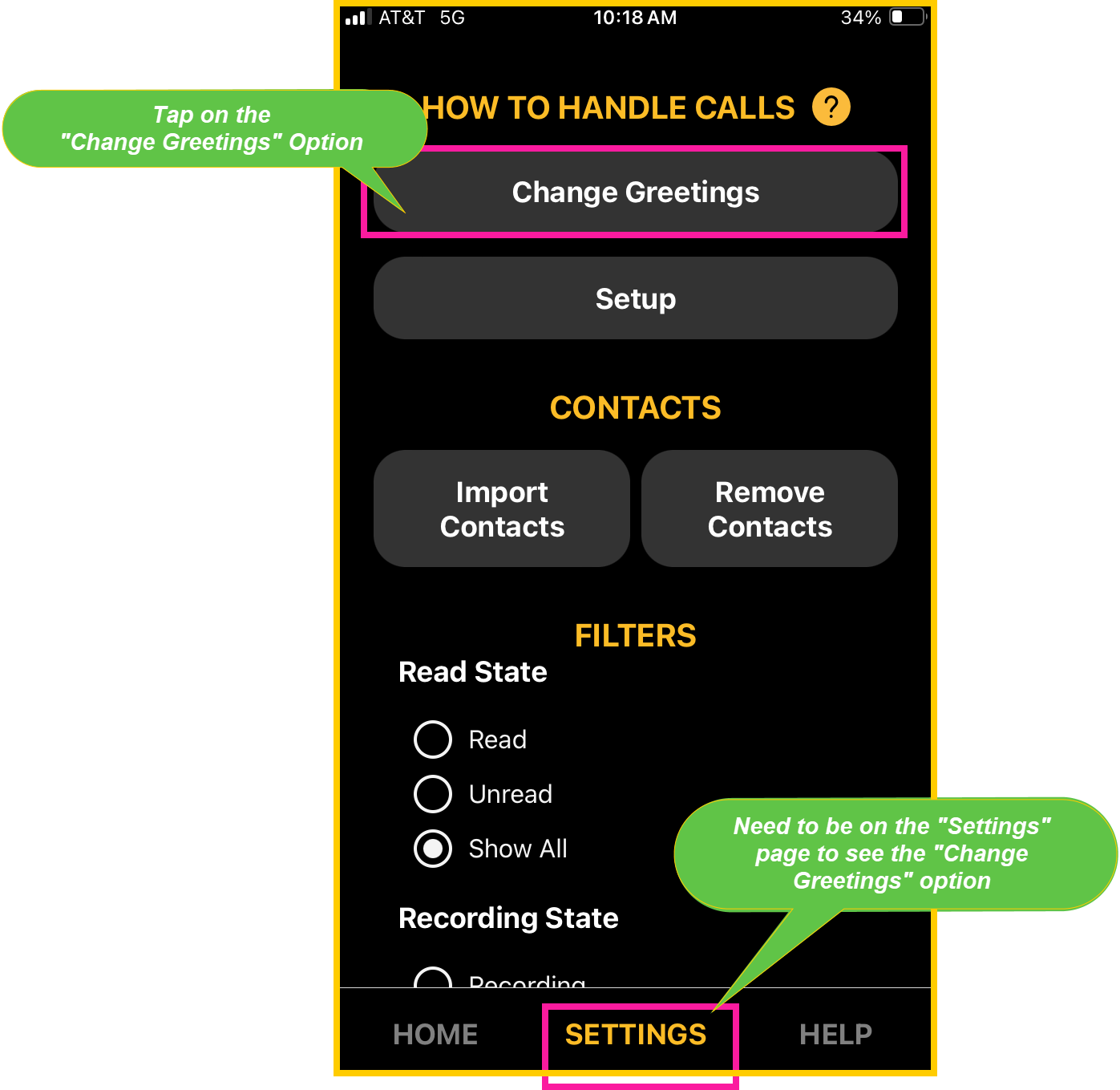
- Tap on the phone line you want to setup with “Bouncer” mode
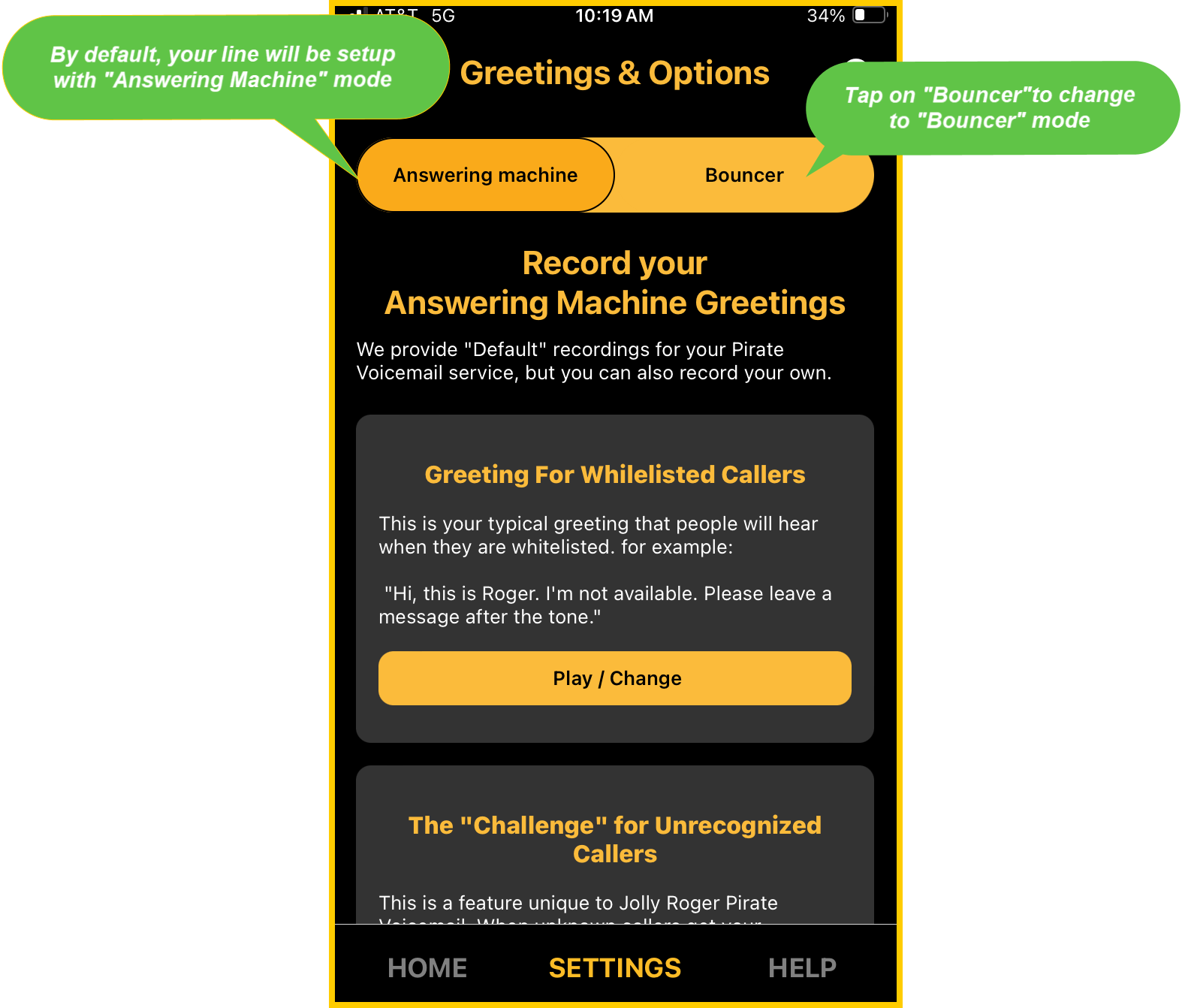
- Now you can record your own greetings. There are just four of them and it will take less than 3 minutes .
- Or you can back out or tap on “Home” to skip and use the default ones that we supply.

Instructions – Using the Website to Change Modes
- Login to our website
- Go to the “My Numbers” page; tap on your number.
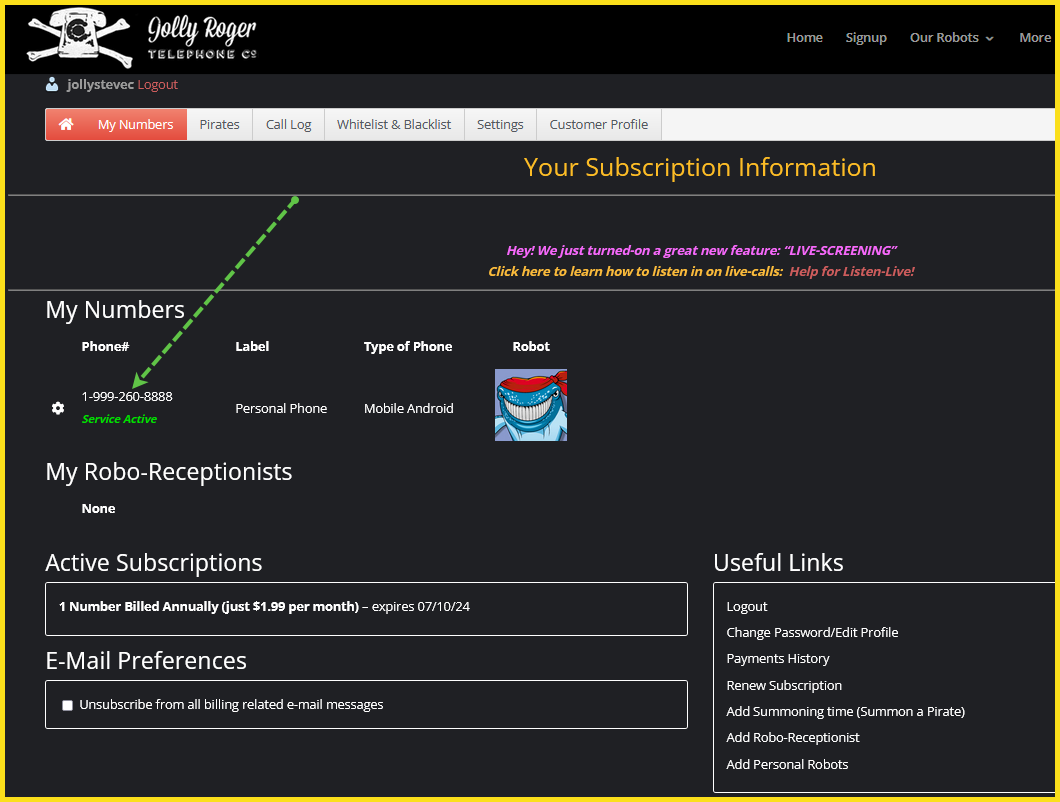
- A box opens up with the properties for that phone line.
- Use the drop-down called “How to handle unrecognized callers” to pick “Act like a Bouncer”.

- Don’t forget to click on “Update” to save your changes.
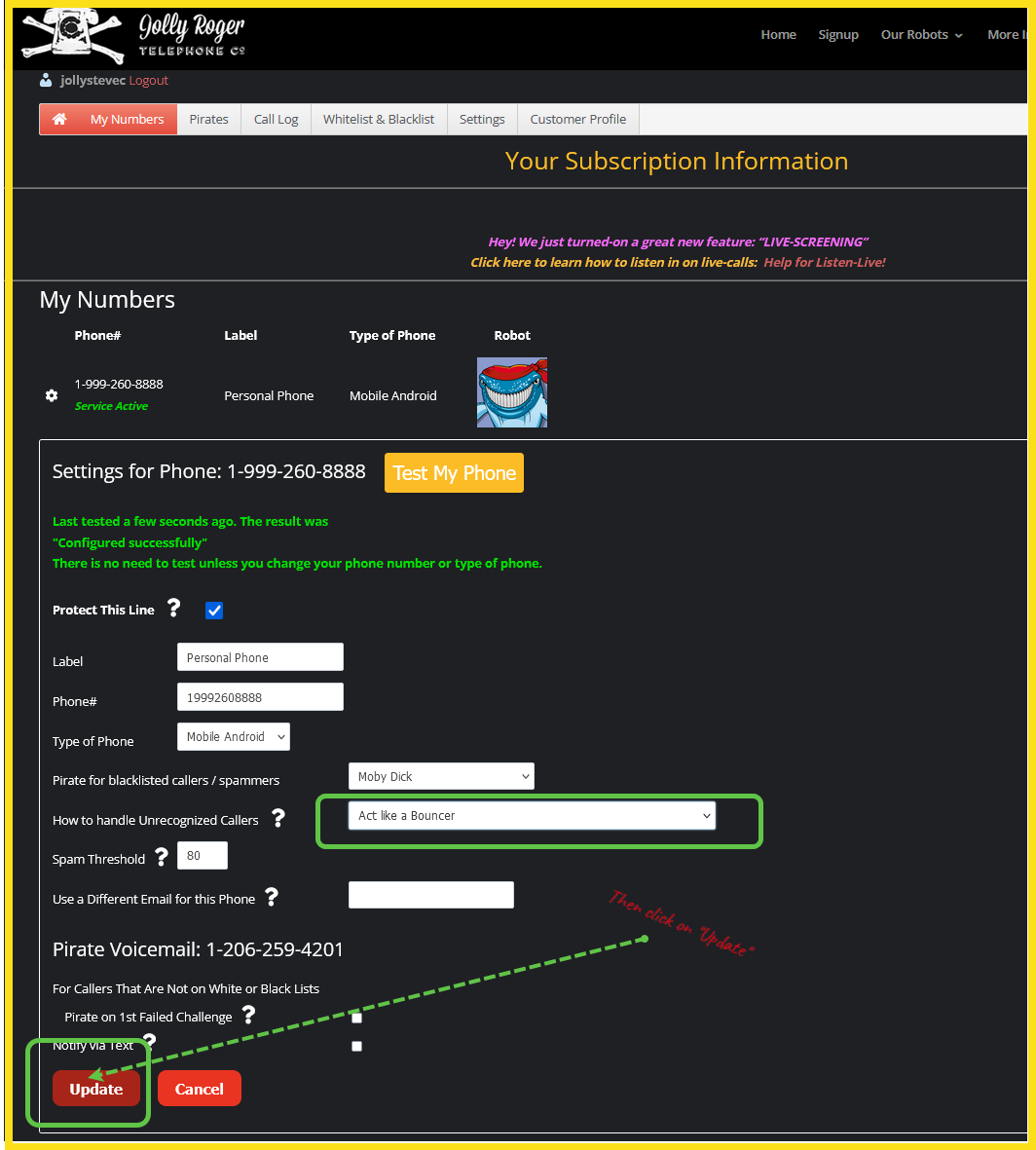
You are now all setup but with the default greetings that we provide in Jolly Roger’s voice. If you would like to record your own messages, you will need to use the Captain’s Log app (see instructions above).
 Follow Us On Twitter
Follow Us On Twitter Follow Us On Facebook
Follow Us On Facebook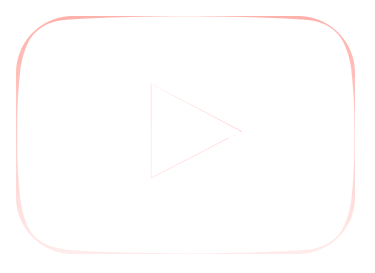 Follow Us On Youtube
Follow Us On Youtube