How to Record Your Own Greetings for Pirate Voicemail
Pirate Voicemail comes with a set of greetings voiced by Jolly Roger himself, but if you would like to record your own, you can do so in two ways:
(1) EASIEST – Use the App: Use the free Captain’s Log app on your smartphone ( Help for the Pirate Maker App ). Here’s a demo:
(2) Using a voice menu: If you would rather not download the Captain’s Log app, you can call a phone number we have just for this purpose. Our automated voice-menus will guide you through the recording process. Keep reading if you want to do it this way.
Here Are the Steps to Setup Your Personalized Greetings for Pirate Voicemail:
- Go to your “Settings” page in the Pirate Porthole and set up a Personal ID Number (PIN) so that when you dial-in to our recording number, you can identify yourself to us.
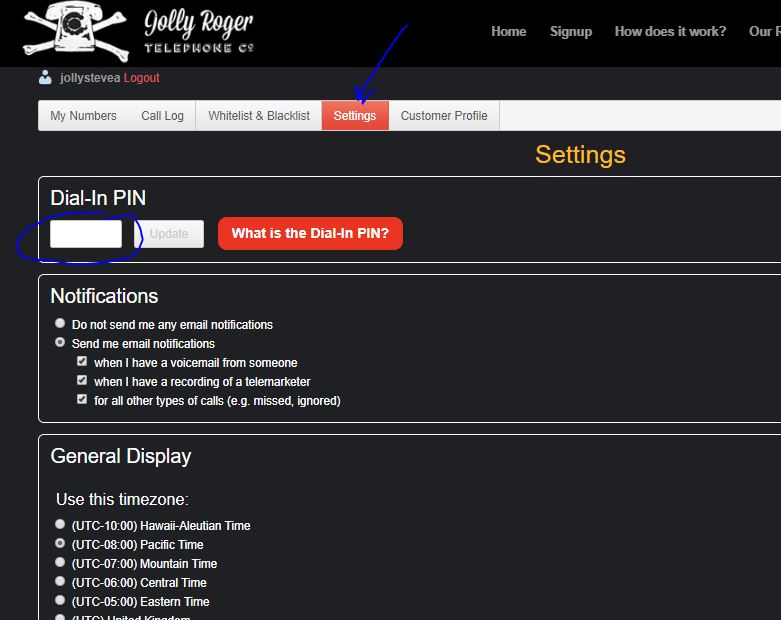
Set a dial-in PIN on the settings page so you can call in and record greetings.
- Read the detailed instructions below so you understand the process
- Record your new greetings by dialing 1-206-259-4951 and using our greetings-recorder application
So come back here once you’ve set up your PIN!
About Pirate Voicemail greetings
We provide “default” recordings for your Pirate Voicemail service, but you can also record your own. A lot of things are happening with Pirate Voicemail. We try to make it as easy as possible for you, but we also want to give you control of these features and recordings. Behind the scenes of Pirate Voicemail, are five recordings. You can record as many as you’d like (and we’ll use the defaults for the rest). Here is a summary of them:
Recording #1 – Main voicemail that your whitelisted callers hear
This is your typical greeting that people will here when they are whitelisted. For example:
“Hi, this is Roger. I’m not available. Please leave a message after the tone.”
Recording #2 – The “Challenge” that everyone hears
This is a feature unique to Jolly Roger Pirate Voicemail. When unknown callers get your voicemail, we ask them to prove they are human by pressing 1. If they do not press 1, they can still leave a message, but if they call three times and never press 1, they will be blacklisted and will get a bot on the fourth call. We recommend a message such as:
“Hello this is Roger. I’ve been getting so many telemarketing calls that I ask you to press 1 to prove you are human. If you don’t press 1, you can still leave a message, but you might eventually get a Jolly Roger Telephone robot if you continue to call. You only have to do this once. So please press 1 now.”
After this greeting, we will give them three more seconds to press 1 (if you want to give them more time, just include a second or two of silence when you record it).
Recording #3 – Confirmation they have responded to the challenge and they’ve been whitelisted
Several things happen when the caller presses 1 at the challenge:
- They are added to your whitelist
- You get a text to let you know they responded
- They hear this “Recording #3”
That’s a lot to squeeze into a greeting, but you might want to say something like:
“Okay thanks – You never have to do that again! I just got a text to tell me you are human so call right back and I will answer if I can. Or, you can leave a message now.”
OPTIONAL – These two recordings are for people that call with blocked numbers. You don’t need to personalize these if you don’t want to.
Recording #4 – Optional Challenge for ANONYMOUS callers
If the caller is not presenting their callerid, then we will play this challenge. However, if they press 1, they will NOT be whitelisted. So if you told callers in recording #2 that they only have to respond once, then you might want to record this. Different carriers use different tags for this (such as BLOCKED, RESTRICTED, PRIVATE, UNAVAILABLE, UNKNOWN, WITHHELD, etc.), but they all mean the same thing to us.
If you do not record this greeting, we will play recording #2 to your anonymous callers, which is probably accurate enough.
If you have blacklisted anonymous callers, then this recording will never be played
Recording #5 – Optional Confirmation that anonymous callers responded to the challenge
If anonymous callers respond to the challenge, these two things happen:
- You get a text to let you know an anonymous caller pressed 1 at the challenge
- They hear “Recording #5”
So this recording allows you to tell the caller to call back and you might answer. Or you can use this recording as an opportunity to scold them for blocking their number.
If you do not record this greeting, we will play recording #3 to your anonymous callers that have responded to the challenge, which is probably accurate enough.
How to record these greetings
Before you call, you’ll need to set your “Dial-In PIN” in the “Settings” page of your Pirate Porthole. This is the numeric PIN you will use to authenticate when you call in. Note that this PIN will work for all of the telephone numbers in your account.
It’s very important that you understand the five recordings and that you have a plan. We recommend writing little script of your messages.
When you call, you will be asked to enter your phone number and PIN. If you are calling from the phone you want to manage, you can enter # at the phone number prompt. But we recommend recording from a good landline rather than your mobile phone. When you’re ready, dial
Dial the Pirate Voicemail Recording number of 206-259-4951
You should be able to follow the prompts, but here is a guide:
Once you log in, you will be asked to enter the number of the recording you’d like to manage
- Press 1 to manage the main greeting that whitelisted callers hear
- Press 2 to manage the challenge that non-whitelisted callers hear
- Press 3 to manage the response to the challenge
- Press 4 to manage the challenge to Anonymous callers
- Press 5 to manage the response to Anonymous callers
Once you have selected the greeting to manage,
- Press 1 to listen to the current recording
- Press 2 to record it
- Press 3 to delete (and return to the default). Be careful – this is permanent!
Once you have recorded the message
- Press 1 to “commit” it
- Press 2 to re-record it
- Press 3 to cancel
We tried to make it as easy as possible. Let us know if you have suggestions or if anything is confusing, please let us know
Important information about Pirate Voicemail
There are some important things to keep in mind when customizing these Pirate Voicemail messages:
- Greetings are associated with your account and telephone number. If you record for one number, they will NOT be used for other numbers in your account. Also, if you change your telephone number, you will need to record these again. If you move your telephone number to a new Jolly Roger account, the recordings will NOT follow. You’ll need to record them again.
- If you delete one of these custom greetings, we cannot get it back. So be careful when pressing 3 while you are managing the recordings.
As always, thank you for using the Jolly Roger service to fight telemarketing with us!
 Follow Us On Twitter
Follow Us On Twitter Follow Us On Facebook
Follow Us On Facebook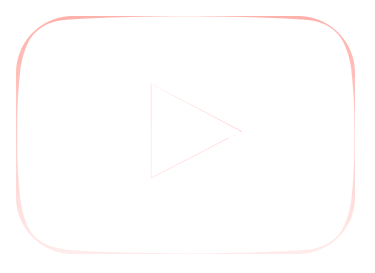 Follow Us On Youtube
Follow Us On Youtube