Frequently Asked Questions (FAQs)
To help you with the most commonly questions we receive and issues we have solved for others, we have provided this extensive FAQ page.
General
199 - Getting Started
101 - How Much Does It Cost?
The first 30 days are free for all new subscriptions, so that you have a comfortable amount of time to test our our service and see if it lives up to your expectations. When you sign-up we ask you for your payment information, but you are NOT charged anything until after the 30 days of your free trial period. At any time during the free trial period you can cancel the pending payment, and just let your subscription expire at the end of the trial.
If you choose to keep your subscription after the free trial period, then you be charged for a one year subscription. The basic service is for a single phone line and UNLIMITED calls, and costs $1.99 per month, but is charged annually ($23.88). We charge annually because we can make it cheaper that way…instead of paying the bank a transaction fee every month when they charge your credit card, we charge you just once for the year (so 1 transaction fee instead of 12), and pass along the savings to you.
AND you get our two smartphone apps for FREE:
- The Captain’s Log app ( Help for Captain’s Log App) lets you listen to and share all the messages and pirate-recordings you get for all your phone lines,
- and the Pirate Maker app ( Help for the Pirate Maker App ) let’s you create your own pirate/robot! Use it on your own line, and/or share it will our other users…either way it’s quick and easy to build a robot to frustrate scammers in new and funny ways!
When do I get charged?
The first 30 days are free, so when you sign-up you will be asked to provide a credit card number or paypal account which will be stored the PayPal payment gateway. But you will not be charged (as we said, the trial is FREE!).
You can cancel at any time during the first 30 days and you will not have been charged anything. But we sure hope you choose to continue using our service! If you do, then after 30 days we will automatically charge you the annual cost of your subscription (e.g. for 1 phone line, you would get charged $23.88). From then on you can cancel during the first 14 days of your paid subscription and get a full refund (see our Refund and Cancellation Policy” for more details).
Are there any extra charges?
This basic service includes everything you might want to do with this line (i.e. all of the features we advertise) except “Summon-a-Pirate” which is an old service that most users will never need. As mentioned above, the incredibly helpful Captain’s Log app ( Help for Captain’s Log App) is free!
How Much for More Lines?
We allow the same account to have up to 7 phone lines, and there are discounts for accounts buying multiple lines. Here is a chart that shows our prices by number of lines:
| Number of Lines | Price for 1 Year Sub |
|---|---|
| 1 | $23.88 |
| 2 | $24.99 |
| 3 | $36.99 |
| 4 | $49.99 |
| 5 | $59.99 |
| 6 | $69.99 |
| 7 | $79.99 |
Also, you can upgrade at any time to add lines. When you upgrade you will pay a prorated charge for the first year to close out your old subscription, and then the remaining funds are credited to your new subscription. From then on, you will pay the new annual subscription price.
220 - Here are the different features, and which phones they work on
The table below is a quick summary that shows you which features are available for each type of phone.
| Landlines | Mobile | VoIP | Google Voice/Fi | |
|---|---|---|---|---|
| Call Logging/Recording | Yes | Yes | Yes | Yes |
| Call Screening (white/black lists) using “Simultaneous Ring” | Yes *1 | No | Yes *2 | Yes |
| Call Screening via Pirate Voicemail (like voicemail, but also screens) | No | Yes | no | no |
| Merge (conference in a robot by dialing) | Yes | Yes | Yes | Yes |
| Summon a Pirate (conference in a robot by texting) | no | Yes *3 | no | no |
*1, 2 – Only supported for landlines from carriers supporting Simultaneous Ring
*3 – some carriers use CDMA networks for all or part of their coverage area. This feature does not work on CDMA networks.
115 - What is the "Call Logging / Recording" Feature?
There’s a great tutorial on this at this link: Quick demo of the Call Log Page
116 - What is the "Call Screen (whitelist / blacklist)" Feature?
119 - What is "Simultaneous Ring"? Why should I use it?
What is this feature? Simultaneous ringing lets you tell the carrier to always ring BOTH your phone AND a Jolly Roger robot. This allows us to implement “Call Screening” for you, checking each call automatically against our database of known telemarketers AND your Whitelist and Blacklist, before you even answer. If you set this up with your carrier, here is how it will work:
- Every time your phone rings, our robot will get a ring too. It will look at the callerID and compare it to real-time database of phone-numbers being used by telemarketers and scammers.
- It will also compare it to your Whitelist and Blacklist (check out our tutorial on how to use the Whitelist and Blacklist pages of our Pirate Portal to set up your Call-Screening rules).
- If the number shows up in the database OR if they are on your Blacklist, then the robot will answer the call, talk to the caller, and send you a recording as usual. We also send you some extra information about the call.
- If the number doesn’t show up in the database, or if it is your Whitelist, then the robot will NOT answer the call. You will however get an email telling you about the call.
- So you will get an email about every call to your number (this is the default, but you can turn it off with the “Settings” page of the Pirate Porthole). You will also see every call in the “Call Log” page of your Pirate Porthole.
- You can use links in the email to place callers on your Whitelist or Blacklist, or you can do this directly from the Call Log page.
Want to try it? Check our FAQ “How to Setup ‘Simultaneous Ring’ with Your Phone Company” for instructions.
117 - What is the "Merge (conference in a robot by dialing)" Feature?
If your landline is a VoIP service like Vonage or AT&T U-Verse, try Simultaneous Ring for an easier way to use our service!
For landlines ( you must have the “conference call” or “three way calling” service)
- Answer the call and say hello as usual. Then say something to have them wait on hold. They are accustomed to the “endless hold” prank so it’s not likely they will wait very long. Your mileage will vary. So say something convincing so they’ll hold for a moment (e.g. “hold on, my husband is right here and is very interested in your offer!”).
- Press “Flash” or just flash the hookswitch like call-waiting. This will take several seconds and the caller/telemarketer will not hear anything.
- Dial your favorite robot (see the ‘Our Robots” page). Depending upon your phone company, you may be able to immediately press flash again. Some carriers will require the second leg to actually connect first. But my robot doesn’t ring so you should hear “hello?” quickly. Also, some VoIP carriers will connect faster if you put a # at the end. You should practice this procedure before you have a telemarketer!
- Press MUTE on your phone. If you don’t have a mute button then stay quiet. Any background noise will affect the robot. If you have it, press SPEAKER so you can set the phone down and continue with your life.
- If you want an easier way to do this, consider a “Summon a Pirate” subscription (click here)
For mobile phones (iPhone/Android):
- Press “add call”
Dial your favorite robot (see the ‘Our Robots” page). While you’re dialing, keep chatting into your phone like you’re trying to get Mr. Jones (“yeah – phone for you”, “okay, he’s coming hang on…”, etc) - Press “Add call” or “Merge call” or “Conference” or whatever will add the robot to the conversation.
- MUTE YOURSELF so your background noise doesn’t affect the conversation.
- Listen to the call, and hang up when the telemarketer hangs up.
118 - What is the "Summon a Pirate (conference in a robot by texting)" Feature?
Have you ever received a call to your cellphone from a callerID you don’t recognize and on impulse answered it, only to realize a couple of seconds later that you are about to be hassled by a telemarketer? That’s why we created this Summon-a-Pirate… to make it easier to merge a pirate into an ongoing call. The idea is that instead of you having to put the scammer on hold and then dial a pirate (our “Merge” feature), you can keep talking and just send us a text message As soon as we receive the text we have the Pirate call you. When you see our inbound call you can quickly/quietly merge the robot into the conversation. About 5% of our subscribers use this feature on a regular basis and they love it.
So now a little bit about how “Summon-a-Pirate” relates to our regular subscriptions: First of all, you must have a regular subscription to use Summon-a-Pirate, and if you buy any regular subscription, we always include 11 minutes of “summoning time” free, so that you can try it out. We charge $23.88 per line (which is $1.99 cents a month) for a one year subscription, and you get unlimited use of everything with this price, except for Summon-a-Pirate. It is an exception because it requires us to make an outbound call, and the phone company dings us a couple of cents a minute when we do that. So we need to charge for this feature on a per-minute basis to cover our costs. We sell the minutes in bundles: 200 minutes for for $8 (or 4 cents a minute).
In summary, most of our subscribers who are using our service with a cellphone are using Pirate Voicemail because it’s a great way to screen calls and mess-up scammers at the same time (and unlimited use comes with a subscription). And some of our subscribers purchase add-on minutes for Summon-a-Pirate because every once in a while they mistakenly accept a telemarketing call, and this feature makes it easier for them to get the scammer talking to a pirate.
Want to try it? Check out the “How to Use ‘Summon a Pirate’ ” page for detailed instructions.
110 - What is the "Pirate Voicemail" Feature?
This is how Pirate Voicemail will handle your calls:
- Your phone rings. You can answer the phone as usual, or you can let the call keep ringing and get picked up by Pirate Voicemail.
- Let’s say you let it ring through to Pirate Voicemail.
- If the caller is someone you know, and you have added them to your whitelist, then the greeting they get is just like any voicemail greeting (you can record your own version of this if you like):
- If it’s a known telemarketer, we will answer the call with a robot (and send you the recording of course!).
- If we are not sure whether or not the caller is a telemarketer, we will answer the call with a pleasant greeting and challenge the caller to prove they are “real” (i.e. a human and not an auto-dialer) by pressing 1. If they don’t press 1, they are encouraged to leave a message.
- Here’s what the message sounds like (you can record your own version of this if you like):
- If they do press 1, then we will immediately text you to let you know that the caller was human. At about the same time, we will tell the caller that you have been texted, and ask them to “call back right away”, and that you might answer the second time. They can leave a message here too. Once a caller proves they are human (by pressing 1 when requested), they will never be challenged again….in the future you can answer their calls or let them rollover to a basic voicemail greeting and take a message for you.
- Here’s what the message sounds like (you can record your own version of this if you like):
- If they meet the challenge, the text we send you also includes the contact information for the caller so that you can easily add their number to your phone’s contact list.
- Each caller will be challenged THREE TIMES (and warned). If after three times the caller still hasn’t responded to the challenge (i.e. pressed 1), then the caller will be marked as a scammer and all future calls from that same number will automatically be sent to a robot.
- Anonymous callers will ALWAYS be challenged. If they meet the challenge (i.e. they press 1), you’ll get a text so you know to answer when they call right back.
Want to record your own greetings? Click here for instructions.
Please note that all telemarketers use predictive-dialers (these are the machines that try to detect if you are a human). All predictive-dialers will stop at step 2 (the “Challenge Step”), because they think they have reached an answering machine. Almost all predictive-dialers will throw your number back into the queue and will eventually call you back. They can’t help it, and they can’t ever stop. So eventually they will trigger step 6 and will get a Jolly Roger robot, which will then engage the telemarketer and it will be extremely entertaining for you. After EVERY call, you’ll get an email to tell you what the caller did or didn’t do. More importantly, there will be links so you can tell us what to do the next time that same caller calls.
Please be aware that messaging and voice rates from your carrier may apply. Your mobile carrier will probably charge you for the call to the Pirate Voicemail number we assign you. If you do not have a plan with unlimited minutes, then do not use this feature! Also, Pirate Voicemail will send you a text when it gets a real person, so don’t use it if you have to pay for messages!
Also while you are using Pirate Voicemail, you will no longer receive “visual voicemail” from your carrier. We just email the recordings of your voicemail. These emails will be sent to you un-encrypted over the internet. If you get confidential or urgent messages, then please be wary using this feature.
Want to try it? Check our FAQ “How to Setup Pirate Voicemail” for instructions.
Still want more details? More Info About Pirate Voicemail” contains very detailed information.
123- How to Record Your Own Greetings for Pirate Voicemail
- EASIEST: Use the free Captain’s Log app on your smartphone ( Help for the Pirate Maker App ).
- Using a voice menu: You can call a phone number we have just for this purpose. Our automated voice-menus will guide you through the recording process. Here are the instructions: “How to Record Your Own Greetings”
121 - More Info about Pirate Voicemail for Mobile Phones
If you answer the call, then we will not know about it. Our service works like voicemail, so you need to let it ring and go to voicemail (or if your line is busy or if your phone is off, it will go directly to us). Once the call gets forwarded to us, we check the callerid.
1) If their callerid is on the whitelist – they will be asked to leave a message after the tone. You will get a text telling you that they called (if you turned on this setting), and you can listen to the message in your Call Log.
2) If their callerid is on the blacklist – they will be sent to the robot configured for that number. You will get a text telling you that they called (if you turned on this setting), and you can listen to the recording of their conversation in your Call Log.
3) If their callerid is not on either list, but when we check it against our database of telemarketers, it shows up with a score HIGHER than your threshold (by default, if this is set to 80%), then they will be sent to the robot configured for that number. You will get a text telling you that they called (if you turned on this setting), and you can listen to the recording of their conversation in your Call Log.
4) If their callerid does not fall into any of the above categories they will hear a “Challenge” message, which offers them the chance to “press 1” to prove they are NOT a telemarketer. This works because telemarketers do not use live-sales-people at the start of the call (they use robo-dialers), so they will never press anything. But a real caller will press 1. If they do press 1, then their callerid is placed on your whitelist, so the next time they call, they are treated like (1) above….they are asked to leave a message after the tone.
For any particular callerid, the caller is given three chances to press 1. So if a caller doesn’t understand and hangs-up without pressing 1, then the next time they call back they will hear the challenge again.
If they try three times, and each time they do not press 1 (i.e. they do not respond to the challenge), then their call goes on the blacklist (so the 4th call-back will get a robot).
Some of our users don’t want to give callers three chances to press 1. They only want to give them exactly one chance before black-listing them. To do this, there is a special setting on the My Numbers page called “Pirate on 1st Failed Challenge”.
124 - More Info about Pirate Voicemail for Landlines
1) If their callerid is on your whitelist – Your phone will ring about 4 times, giving you a chance to answer. After that, Pirate Voicemail will answer the call, and the caller will be asked to “leave a message after the tone”. You can record the greetings in your own voice and words if you like. You will get a text and/or email telling you that they called (if you turned on the appropriate settings), and you can listen to the message in your Call Log. If a caller left a message, the text will contain a transcription of the first couple of seconds, and the email will contain a link to the recording.
2) If their callerid is on your blacklist – Your phone may not ring at all, or you may hear one brief ring. The call is then sent to the pirate/robot configured for that number. You will get a text and/or email telling you that they called (if you turned on the appropriate settings), and you can listen to the message in your Call Log.
3) If their callerid is not on either list, but when we check it against our database of telemarketers, it shows up with a score HIGHER than your threshold (by default, if this is set to 80%), then they will be sent to the pirate/robot configured for that number. You will get a text and/or email telling you that they called (if you turned on the appropriate settings), and you can listen to the message in your Call Log.
4) If their callerid does not fall into any of the above categories they are considered “unrecognized” callers. By default, unrecognized calls will ring twice on your phone, giving you a chance to answer. If you don’t answer in time, then the call is, answered by our system and they will hear a “Challenge” message, which offers them the chance to “press 1” to prove they are NOT a telemarketer (you can record the greetings in your own voice and words if you like). This works because telemarketers do not use live-sales-people at the start of the call (they use robo-dialers), so they will never press anything. But a real caller will press 1. If they do press 1, then their callerid is placed on your whitelist, so the next time they call, they are treated like (1) above….(the call rings 4 times and then the caller is able to “leave a message after the tone”.
For any particular unrecognized number, the caller is given three chances to press 1. So if a caller doesn’t understand the instructions, and hangs-up without pressing 1, then the next time they call back they will hear the challenge again.
If they try three times, and each time they do not press 1 (i.e. they do not respond to the challenge), then their call goes on the blacklist (so the 4th call-back will get a pirate/robot).
The “Pirate on 1st Failed Challenge” Option
Some of our users don’t want to give callers three chances to press 1. They only want to give callers exactly one chance before black-listing them. To do this, there is a special setting on the My Numbers page called “Pirate on 1st Failed Challenge”. Turn this on and all callers with unrecognized callerids will only have a single chance to prove that they are not telemarketers.
The “No Need to Let Calls Ring” Option
Some of our users want us to answer immediately when the callerID is unrecognized. You can tell our system to immediately answer unrecognized calls , by using the setting “No Need to Let Calls Ring”.
122 - Does the Call Log include every call I received?
So the Call Log only includes the calls you sent to us.
If you turn on Pirate Voicemail, then every time you let a call go to voicemail, their will be an entry about it in your Call Log. Of course if you answer a call BEFORE it goes to voicemail, then we are NOT aware of it and it will NOT appear in your Call Log.
If you turn-on Simultaneous Ring for a VoIP phone, then we will see every call to that phone and give you a record about it, even if we don’t answer it (e.g. if it is on your whitelist)….in which case you would NOT have a recording (because we didn’t answer), but just a Call Log entry with time, date, callerid, etc..
112 - What is the difference between Personal Pirates and Pirates for Businesses?
Personal Robots are ideal for everyday use for individuals or family phones. We offer options for landlines, mobile phones, voip phones, and Google Voice, so that every phone which you own can be safe from telemarketers. Our pirate crew has characters ranging from the classic Jolly Roger to the crotchety Whitey Whitebeard, each with their very own personalities and lines. These services can be found here.
Business Robots, also known as Robo-receptionists (or Biz-Bots), are designed to protect small business phone lines from cold calls and scammers. We currently offer both a male and female robo-receptionist, Jolly Roger and Polly Crackers, to suit your business preference. You can learn more about Robo-receptionists here.
111 - What is the maximum number of lines per account?
103 - Will this work with any internet phone company?
If you are going to use a “simultaneous ring” type service, be sure to claim your landlubber number so that it will work reliably. If you’re not sure how to set it up, ask our Support Team, and maybe we’ll have some very detailed instructions for your specific telephone company.
106 - How are telemarketers able to spoof so many telephone numbers?
This is necessary and used legitimately all the time in cases like findme/followme services, doctor’s appointment reminders, school announcements, etc. The downside of this is that telemarketers can and do also use this technology to spoof numbers. They don’t really HAVE these numbers, they just present the number as they call. It is similar to you writing any return address you want on an envelope that you mail.
As telemarketers use a new Caller ID, it can take a while before the spam companies recognize it as fraudulent. It is a very difficult problem to solve right now. The industry is working on a solution but in the meantime, Jolly Roger, with the feedback of our users, is here to help support spam companies identify these number more readily.
107 - It seems that more scammers are spoofing callerID. Is this making it harder for you to detect them?
Some types of telemarketing fraud are easy to detect, such as commonly used numbers, or invalid telephone numbers, such as 000-000-0000. Other numbers can be more challenging to identify, especially ‘Family Reflection’ where the telemarketer spoofs the first 6 digits of your telephone number, hoping that you will pick up a ‘local call.’ The industry is working on a method to validate Caller ID, but at best it is several years away. In the meantime, we are working to enhance the service, allowing our Users to enter custom ‘White’ and ‘Black’ list patterns.
HOW DO I ….. ? (‘how-to’ answers for common tasks)
306 - How can I temporarily shut off the service?
Want to know how to do this? Click here for instructions: Help for the “Protect This Line” option
307 - How do I login to my Pirate Porthole?
You can login to the Personal Porthole from any page at our site. Just click on the Login menu item at the top right of the page as shown below. If instead of the word “Login”, you see “My Account”, then you are already logged in. If you want to log out, follow the instructions in our FAQ “How do I logout of the Personal Porthole”.
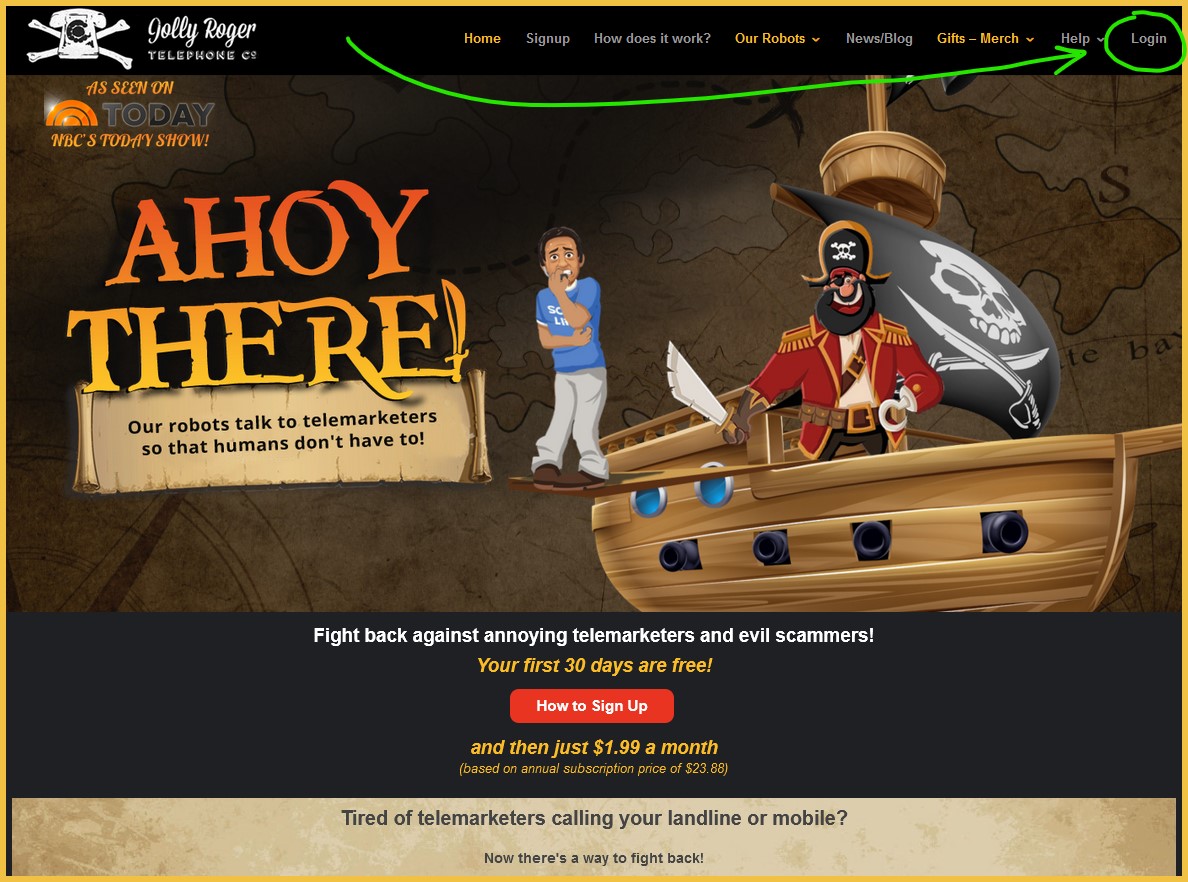
You will then be presented with a login page, and then after you successfully login you will be presented with your default home page, which for most of us is the “My Numbers” page as shown below. Want to change your default home page? Follow the instructions in our FAQ “How do I change the default home page?”.
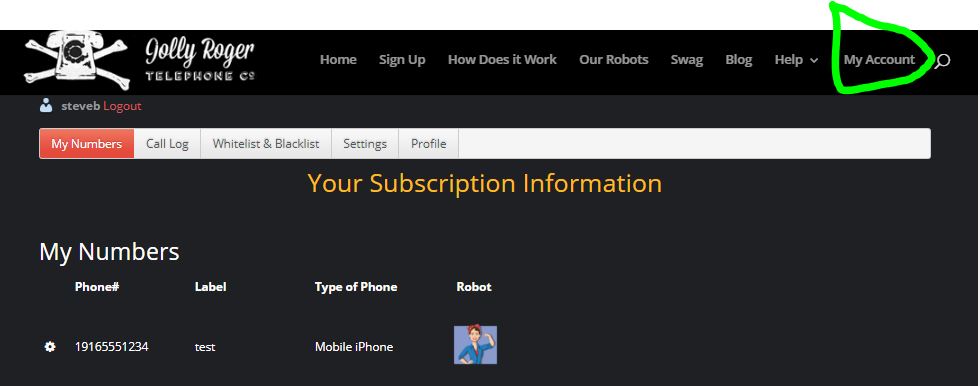
This is the default home page: the “My Numbers” page.
308 - How do I logout of my Pirate Porthole?
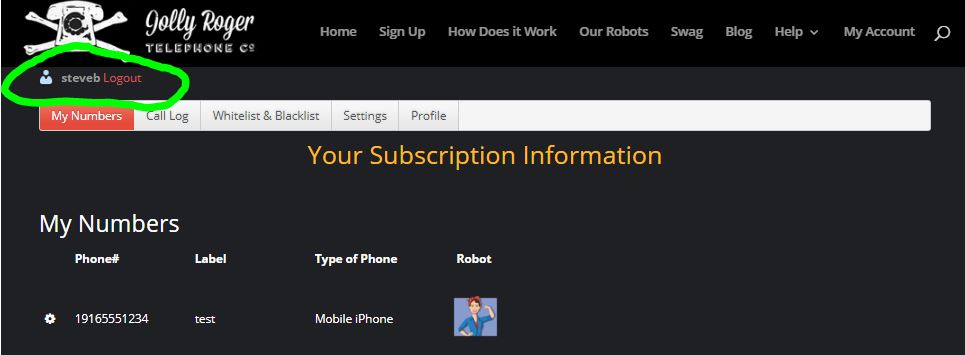
You can logout at any time by clicking on the logout link shown above.
309 - How do I change the default home page?
To select your default home page, first you need to login (see FAQ “How do I login to the Personal Porthole”.). Once you are logged in you will get a dashboard across the top with a couple of options, one of which is “Settings”. Click on this option and you will see our settings page as shown below. Then just select one of the pages from the list (e.g. “Call Log”). The next time you login, the Call Log page will be presented first, instead of the default “My Numbers” page.
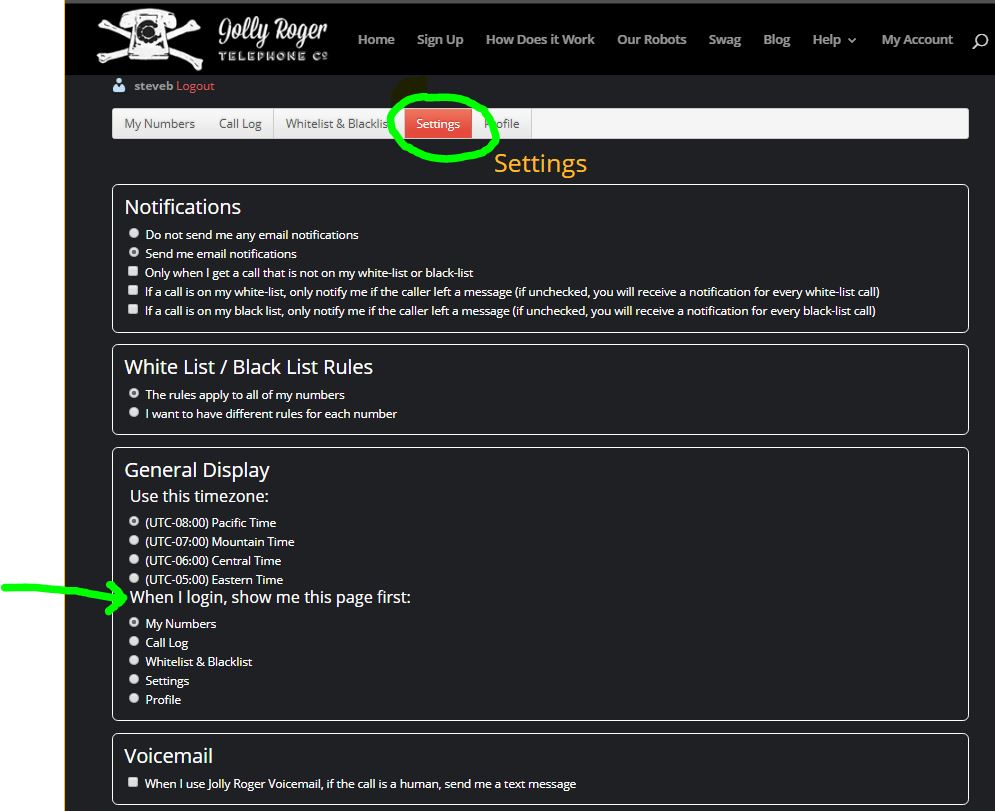
Using the “Settings” page to change the default home page for an account.
310 - How to Setup "Pirate Voicemail"
How to Activate Pirate Voicemail
First of all, you will need to know the phone number that we assigned to you to be your personalized Pirate Voicemail number. You can find it on the “My Numbers” page, by clicking on the phone line that you are interested in. Here’s an example (look for the field that says “Pirate Voicemail: 1-xxx-xxx-xxxx”):
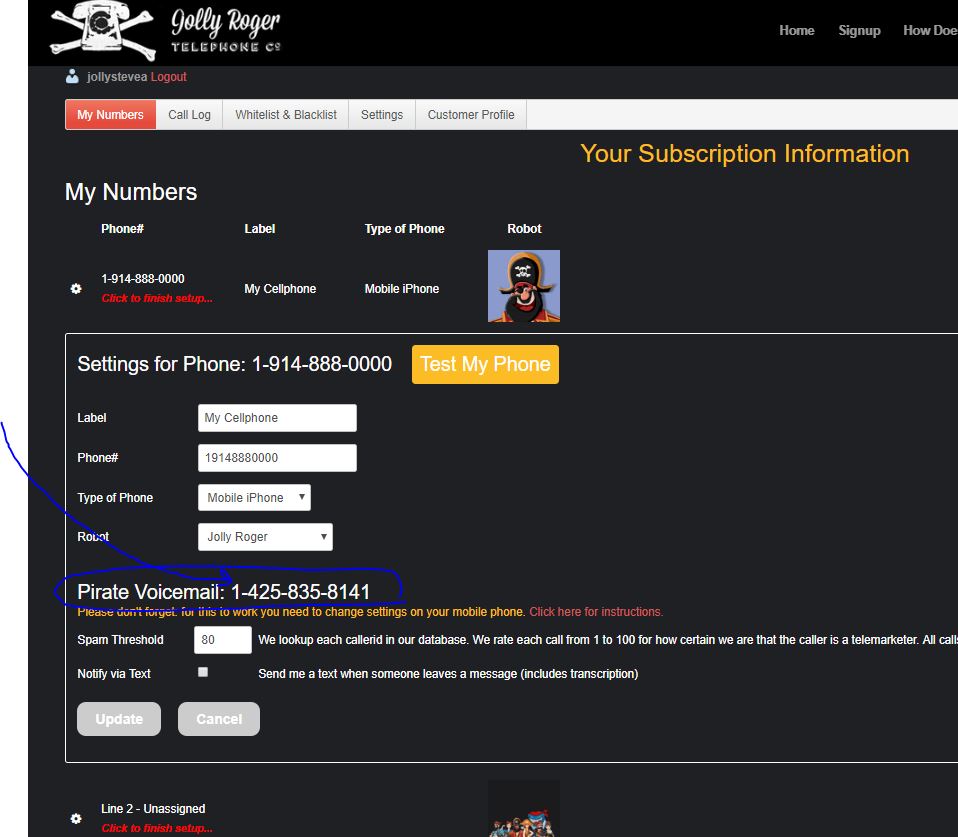
Every phone company has a different way of letting us become your voicemail. All of them are using a feature called “Conditional Call Forwarding”, but how this feature is turned on/off depends on the phone company. For most of them you need to dial some kind of special sequence. For others, when using an Android phone, you can make the changes right on the phone’s “Settings” menus. Once you tell your phone company to turn on “Conditional Call Forwarding” to your new Pirate Voicemail number, they will automatically forward your calls to your assigned Pirate Voicemail number if you don’t answer or if you reject a caller. So when you don’t answer your phone or don’t recognize the caller, the call will come to us.
Here are the methods to activate/deactivate the Pirate Voicemail on your mobile phone:
- If you have AT&T, TMobile, or use an MVNO of these, WITH AN IPHONE dial **004*# to enable it.
- For example, if the Pirate Voicemail number you claimed is 2505551212, then you would dial: **004*12505551212#
- Don’t forget that you need to preface the phone number with the digit “1”
- If it works, you will see something like this on your phone:
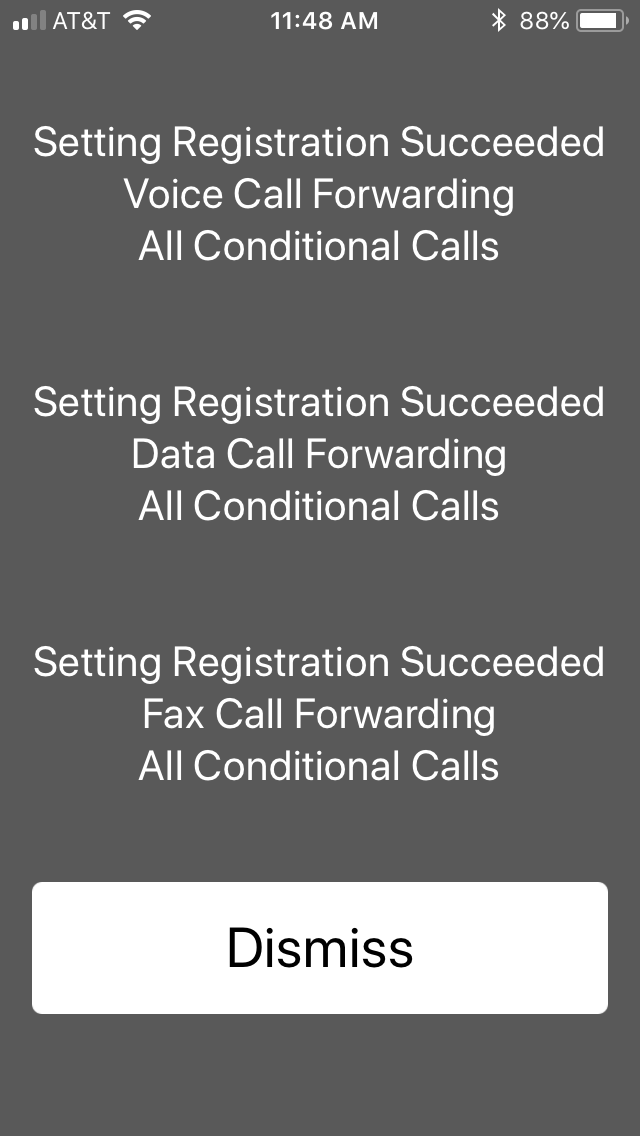
- If you have AT&T with an Android, then you can use menus on the phone to enter your Pirate Voicemail number:
- Open “Phone”
- Tap “Menu->Settings”
- Scroll down to “More Settings”, tap on that option
- On the “More Settings” menu, tap on “Call Forwarding”
- On the “Call Forwarding” menu, tap on “Forward when busy” and enter your Pirate Voicemail number
- On the “Call Forwarding” menu, tap on “Forward when unanswered” and enter your Pirate Voicemail number
- On the “Call Forwarding” menu, tap on “Forward when unreachable” and enter your Pirate Voicemail number
- If you have Verizon or an MVNO of Verizon, dial *71{insert the Pirate Voicemail number that you claimed in the first step up above, here} to enable it.
- For example, if the Pirate Voicemail number you claimed is 2505551212, then you would dial: *71 12505551212
- Don’t forget that you need to preface the phone number with the digit “1”
- Total Wireless is an MVNO of Verizon, and they support this
- For example, if the Pirate Voicemail number you claimed is 2505551212, then you would dial: *71 12505551212
- If you have Sprint or an MVNO of Sprint, be aware that they have recently been changing their setup.
- SPRINT WEB SITE NOW SAYS: Sprint Instructions
- So you should be able to dial *73 {insert the Pirate Voicemail number that you claimed in the first step up above, here} to have Pirate Voicemail when you do not answer a call.
- Do not add a preceding digit ‘1’
- For example, if the Pirate Voicemail number you claimed is 2505551212, then you would dial: *732505551212#
- BUT USERS REPORT THAT dialing *73 did not appear to work. So they turned it off using *730, then dialed just *73 by itself. They were then sent to a system asking for a number to forward to, and used the Pirate Voicemail number that they claimed in the first step (without the preceding 1). That worked.
- Which ever options work for you, be sure to test it when you’re done by dialing your own number and checking that your calls are forwarded to Pirate Voicemail.
- SPRINT WEB SITE NOW SAYS: Sprint Instructions
- If you have Cricket or use an MVNO of these,
- Some users have reported that this works:
- dial **004*# to enable it.
- For example, if the Pirate Voicemail number you claimed is 2505551212, then you would dial: **004*12505551212#
- Other users have reported that this works:
- Contact Cricket and ask to “activate call forwarding” on your account
- dial **21*# to enable it.
- For example, if the Pirate Voicemail number you claimed is 2505551212, then you would dial: **21*2505551212#
- Some users have also reported needing to contact the Cricket support team. Chat works great with them. Tell them you want to a different voicemail, one from another company (Jolly Roger!), and then tell them the Pirate Voicemail number that you claimed in the first step.
- Some users have reported that this works:
- If you have Republic Wireless, here is the manual which describes how to turn on/off conditional call-forwarding (which is the feature you will need to use): Enable Voicemail
- If you have Consumer Cellular, here is the manual which describes how to turn on/off conditional call-forwarding (which is the feature you will need to use): Enable Voicemail – see page 50
- If you have US Cellular, here is the manual which describes how to turn on/off Busy Call-Forwarding and No Answer Call Forwarding (which are the features you will need to use): Enable Voicemail .
- If you have MetroPCS, we have received different reports about what works well. One user called MetroPCS Tech Support and was tolled to dial **61*NUMBER# to turn on Conditional Call-Forwarding. Others have used this article which describes how to turn on/off Conditional Call-Forwarding and (which is the feature you will need to use): Enable Voicemail
Immediately after enabling it, please try the “Test My Phone” button that you see in the screenshot above. This button will call your mobile phone to see if everything is setup properly, and it will give you further instructions if necessary. If the test results show that there is a problem, then contact us at support@jollyrogertelephone.
Changed My Mind: How to Deactivate Pirate Voicemail
You can deactivate Pirate Voicemail at any time, click here are instructions.
330 - How to Deactivate "Pirate Voicemail"
311 - How do I change which robot I am using?
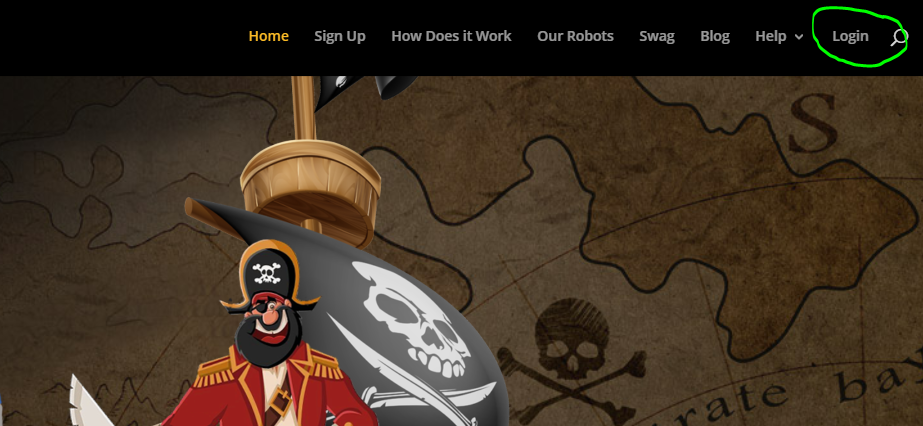
Once you have logged in, click the gear button next to whichever of your phone numbers you wish to change to access the settings for that number.
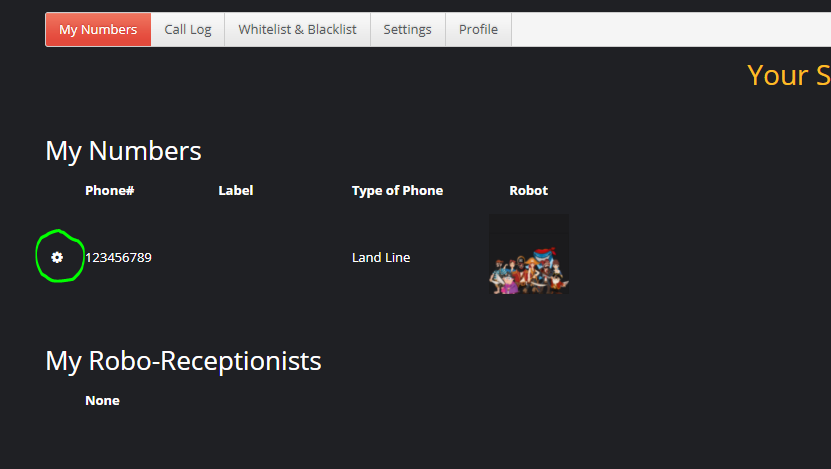
By clicking the drop-down “Robot” menu, you can bring up a full list of available robots for that number. Choose the robot that you wish to use, and click “Update” to save the change. The default Random Robot portrait should be replaced with the corresponding portrait for the selected Robot.
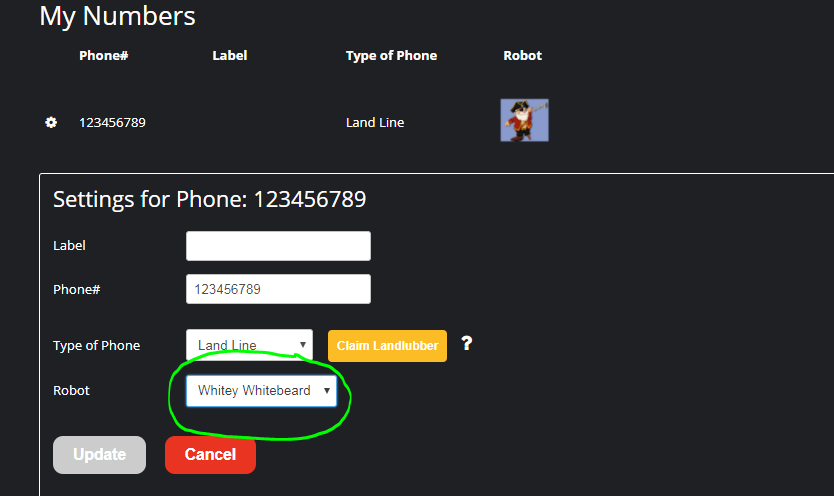
For more information on how use your newly selected robot, you can hover over the [___] button to access instructions based upon the type of phone line you are using. To meet the members of our pirate crew, head on over to the “Our Robots” page!
320 - How to Use Whitelists and Blacklists
So you use the “Whitelist and Blacklist” page to create rules to specify when robots answer calls for you. A “whitelisted” number will always be ignored by the robots and ring through to you. A “blacklisted” number will always be sent to a robot. “Patterns” are just an easy way to specify a more general rule – for example, to block all calls from area code 877, add the pattern “1877*” to the BlackList Patterns. If a callerid doesn’t match anything on these lists, then we will use the spam-score to decide whether or not to send to a robot.
Want to be sure that your rules work? Try entering a callerid into the “Test a CallerID” field to find out what would happen to a call from a particular callerid.
318 - How to Integrate with SIP
To find your SIP Code, check any of the post-call emails that you get when you send a call to a Jolly Roger bot. There will be a line with the code and a link to this page. The code is something like ‘3jrt66r’. OR you can find the SIP code for your account in the Pirate Porthole. It is on the Settings page (see snapshot below):
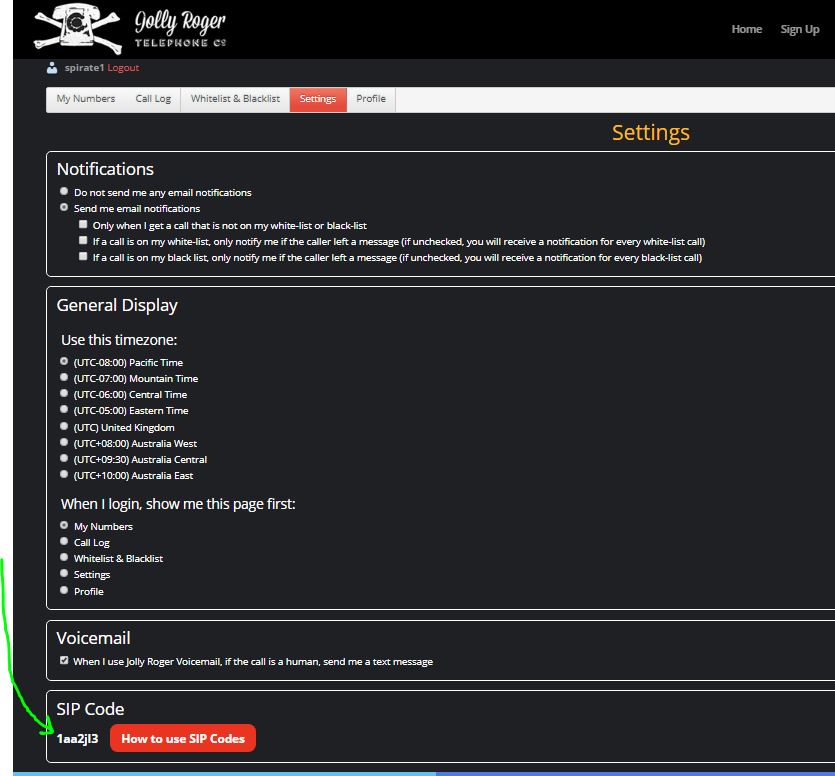
Once you have the code, construct a SIP URI like so:
sip://3jrt66r-4999@jrt.bz
Notice the 4999 there? That’s the last four digits of our “random bot” telephone number. Just replace the 4999 with any of the numbers in the table below. Be sure to put a dash between the SIP Code and the four digits.
NOTE!! If you have a carrier who can simultaneously ring a SIP URI (our favorites are Callcentric and VoIP.ms), then you can replace the last four digits with ‘4949’ and we will only answer the known telemarketers, or the callers that you have blacklisted.
Of course, since this is SIP, it will work anywhere in the world! Don’t be concerned that the telephone number is a USA number. The SIP URI example above will work worldwide. So, if you have any advanced VoIP service, there’s no reason not to be a Jolly Roger Telephone subscriber!
| Telephone Number | Last four | Bot |
| 206-259-4999 | 4999 | Random Bot |
| 206-259-4990 | 4990 | Random Male Bot |
| 206-259-4980 | 4980 | Random Female Bot |
| 206-259-4981 | 4981 | Debbie Doldrums |
| 206-259-4982 | 4982 | Jolly Jenny |
| 206-259-4983 | 4983 | Salty Sally |
| 206-259-4984 | 4984 | Kim the Kraken |
| 206-259-4985 | 4985 | Crazy Mazy |
| 206-259-4986 | 4986 | Hurricane Allie |
| 206-259-4965 | 4965 | Jolly Jenny AI |
| 206-259-4991 | 4991 | Classic Jolly Roger |
| 206-259-4992 | 4992 | Whiskey Jack |
| 206-259-4993 | 4993 | Whitey Whitebeard |
| 206-259-4994 | 4994 | Moby Dick |
| 206-259-4995 | 4995 | Thomas Black |
| 206-259-4996 | 4996 | Barbarossa |
| 206-259-4997 | 4997 | Bloody Billy |
| 206-259-4967 | 4967 | William Kidd |
| 206-259-4968 | 4967 | James Cook |
| Specialty/Seasonal Bots | ||
| 206-259-4975 | 4975 | Santa Claus (Moby Dick plays Santa Claus) |
| 206-259-4976 | 4976 | Sandy Christmas (Salty Sally Christmas Edition) |
| 206-259-4973 | 4973 | New Year Bot (Jolly Jenny New Year Edition) |
| 206-259-4977 | 4977 | Lonely Switchman (bot that never says “Yes”) |
| 206-259-4931 | 4931 | Nigerian Prince Baiter-Bot (pre money transfer) |
| 206-259-4932 | 4931 | Nigerian Prince Baiter-Bot (post money transfer) |
| 206-259-4978 | 4978 | IRS Baiter |
| 206-259-4979 | 4979 | Windows Support Baiter |
How to use these with Simultaneous Ring
There are two ways to use Simultaneous Ring with our SIP URIs. The “classic” way is to use the four digits of 4949. This will trigger our standard simultaneous ring logic, which will answer with a random bot if the SPAM score is 80 or higher.
If you want more control, you can use a directed SIP URI like so:
sip://3jrt66r-4993-t75@jrt.bz
This will will answer with Whitey Whitebeard if the caller’s SPAM score is 75 or more.
sip://3jrt66r-4980-t100@jrt.bz
This will answer with a random female bot only if the caller’s spam score is 100.
Your standard whitelists and blacklists will apply to calls to SIP URIs.
319 - How to Setup "Simultaneous Ringing" with Your Phone Company
What is this feature? We have a nice high-level FAQ click here that explains what it is and why you may want to use.
This FAQ provides detailed instructions for setting up simultaneous ringing with specific phone companies (we call them “carriers”).
105 - How can I change a phone number?
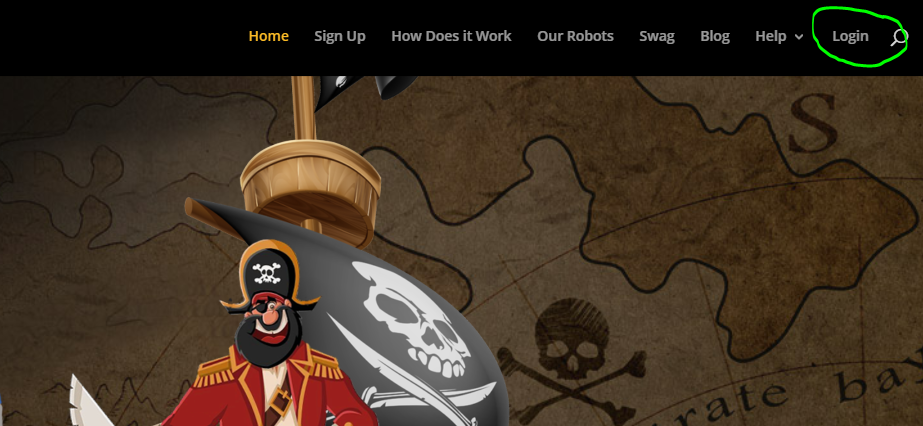
Once you have logged in, click the gear button next to whichever of your phone numbers you wish to change to access the settings for that number.
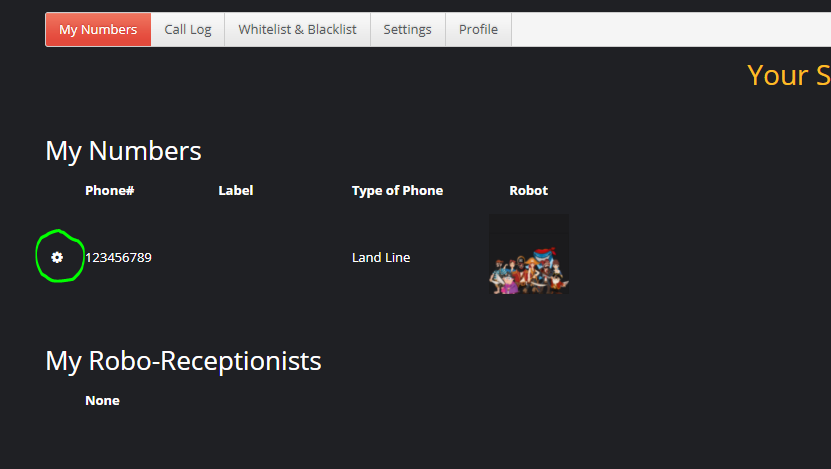
Once you click the gear button and open the settings, type in the new number that you want that line to use, and click “update” to save your changes. Your number should update, and is now ready for use.

108 - How can I delete phone numbers?
Controlling My Personal Robot
203 - The bots are intercepting my calls, but the telemarketer don’t always engage
If the telemarketer organization is at all savvy, this will show up on their timing reports so that they can tune and improve their autodialers. However, if this is an exceptionally shady organization they won’t bother to look at their autodialer reports and continue to call you repeatedly. This can be why you will often see the same caller over and over. Although, because they will often spoof their numbers, it can also appear to be several different callers. Hopefully, Jolly Roger Telephone is intercepting these calls for you. While not satisfying to listen to, if the organization is watching their stats, they will increase the number of agents, which ultimately costs them.
We have recently learned of various “scrubber” companies that call you just to see if your number is valid. We think there is a new industry that validates a list of telephone numbers and checks for the times of day the call is likely to be answered. They may even provide reports of the gender, age, and race of the person who has answered. These companies have no intention of selling YOU anything, so this may not even be illegal. It’s a horrible industry. Jolly Roger bots will definitely make it harder for these companies and the telemarketing industry as a whole.
And as these “scrubber” companies get smarter, they may even recognize Jolly Roger bots (not likely, as we keep rolling out new bots all the time, but it is certainly possible). If so, they should filter out your number from their reports since their clients will NOT want numbers that go to bots.
So even if you get dead air on some calls, you are still helping everyone!
204 - What's the most efficient way to use "Summon a Pirate?"
If you are using an iPhone, we recommend using an app called “Other” by Daniel Farrelly, which allows users to send a text to one specific contact. It makes it easier for us to summon the pirates. We believe there are apps for the android that do the same thing.
About Subscriptions
901 - How do I cancel my subscription?
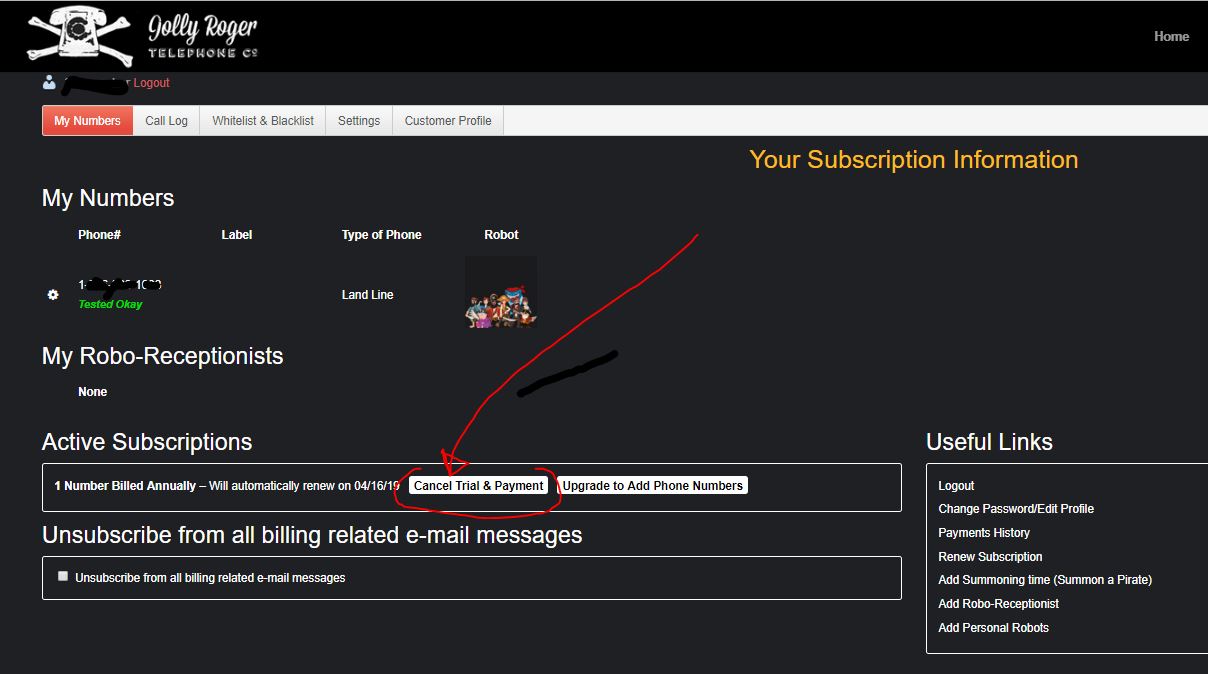
If you are past your free trial, then to cancel your subscription, navigate to the “Help” page on the website’s top menu. Scroll down to the “Cancel Subscription” button. Clicking this button will open up a support ticket through which you can request the cancellation. Prior to cancelling your subscription, please review our Refund and Cancellation policies.
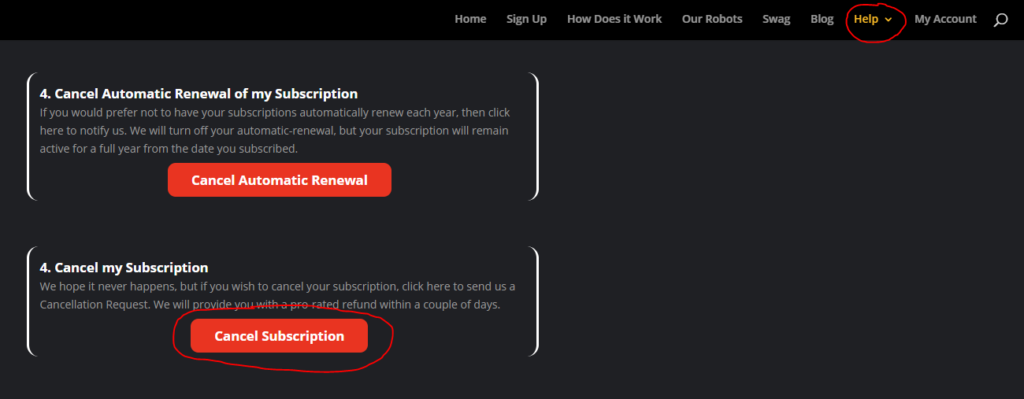
On the “Help” page you will find the “Cancel Subscription” button.
902 - The "Cancel" link isn't working. What do I do now?
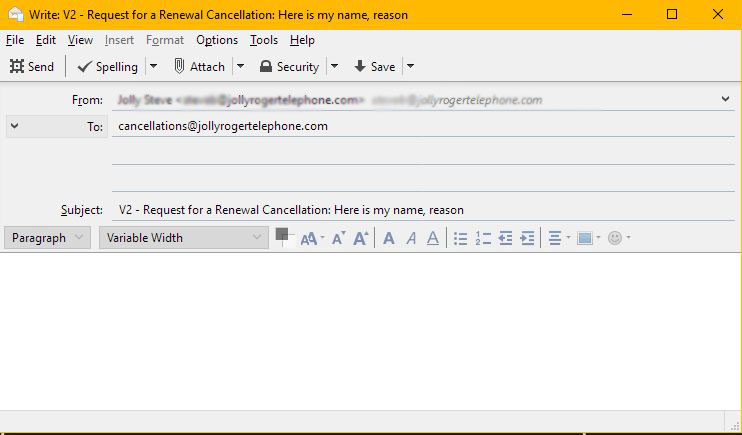
 Follow Us On Twitter
Follow Us On Twitter Follow Us On Facebook
Follow Us On Facebook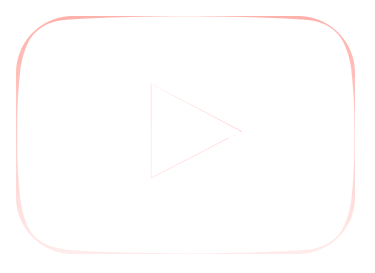 Follow Us On Youtube
Follow Us On Youtube