Tutorials
New User series #1a:
Getting Started with a Landline Phone
If you just signed up and you have a landline, this is the best place to get started using Jolly Roger services. Jolly Steve will start with a new account, and explain how to complete the initial setup for a landline, using the “Simultaneous Ring” feature from your phone company.
New User series #1b:
Getting Started with a Mobile Phone
If you just signed up and you have a mobile phone, this is the best place to get started using Jolly Roger services. Jolly Steve will start with a new account, and explain how to complete the initial setup for a mobile phone using the “Conditional Call Forwarding” feature from your phone company.
New User series #1c:
Use “Test My Phone” Button to Check Your Setup
After you have signed up, or any time that you change your phone settings, you may want to test your phone to see if it is setup correctly so that our pirates can intercept calls for you. In this tutorial, Jolly Steve will walk you through testing your phone using the automated “Test My Phone” process, so you’ll know how to test your phone the first time, or after you make any changes to your phone setup.
New User series #2:
Quick Tour of the Pirate Porthole Dashboard
This tutorial provides a quick walk-thru of the various main pages that make up the “Dashboard” of the Pirate Porthole. Watch this one to get a great overview of what you can do with the new Porthole, then watch the other videos in this series which will drill down into these main pages in greater detail.
New User series #3:
How to Use the My Numbers Page
In this tutorial we will take a detailed look at the features and functions of the “My Numbers” page. This is the page you use to view or edit settings related to your phone numbers. In addition, from this page you can easily access information about your subscription and make changes if necessary.
New User series #4:
How to Use the Call Log Page
The “Call Log” page is a our most used page because it is constantly being updated with information about the phone calls you have received to all of your numbers. From this page you can listen to all your recordings, search for particular calls, and place callers on your whitelist or blacklist. So there are lots of capabilities on this page, making this tutorial a bit long but very worthwhile for new users.
New User series #5:
How to Use the Whitelist/Blacklist Page
This helpful tutorial will explain how to use whitelists and blacklists, including using patterns. The “Whitelist and Blacklist” page is where you can tell us about which numbers you want to answer yourself (whitelisted ones), and which numbers you want our robots to handle (blacklisted ones).
New User series #6:
How to Use the Settings Page
The “Settings” page is where you’ll find all of the configurable options for your subscriptions. These settings usually apply to all of your numbers and subscriptions, unless otherwise noted. We tried to make our services very flexible, so there are a variety of options from which to choose. The are all explained in this tutorial.
How to Choose a Pirate (or whole crew!)
This video tutorial explains how you can pick a single pirate (i.e. robot) to always talk to your blacklisted callers. It shows you how to find pirates that have been made by other users, and goes on to show you how to create a “Crew” of pirates: a group of your favorites that will be randomly selected from each time you have a scammer on the line.
New User series #7:
How to Use the Profile Page
This tutorial explains how to use the “Profile” page. It’s a simple page, but it has some powerful capabilities. For example, this is the page you use if you want to change the username or email associated with your subscription.
New User series #8:
How to Import Contacts Into Your Whitelist
Building your whitelist can be easy using the “bulk edit” feature. Watch this tutorial to learn how to load a couple of hundred contacts into your whitelist all at once. We will use the “Contacts” from Microsoft Outlook 2016 for our example, as we demonstrate step-by-step how you can load many numbers all at once.
How to Protect Seniors from Scammers
In this tutorial, we explain how to protect vulnerable people, such as senior citizens, who are the primary targets for many predatory telemarketers and scammers. Using the Whitelist and Blacklist feature, you can choose to only allow family and friends’ calls to reach your loved one, while the rest are intercepted by Jolly Roger.
Setup a Comcast Phone with Simultaneous Ring
This tutorial is for people that have a landline phone with Comcast (their Xfinity voice service). This service is capable of simultaneously ringing more than one phone, so it works great with our service. Watch this video to see how to use the Comcast website to complete your setup.
 Follow Us On Twitter
Follow Us On Twitter Follow Us On Facebook
Follow Us On Facebook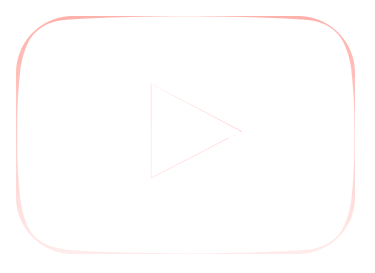 Follow Us On Youtube
Follow Us On Youtube