How To Temporarily Turn Off Robots
(use the “Protect This Line” feature!)
Need some background: What is Pirate Voicemail?
Summary
Are you expecting an important phone call, for example, from your doctor or your employer? Worried that it might be answered by a robot/pirate by mistake? Well don’t worry because there is an easy way to turn on/off having robots answer your calls.
Many people have asked us for a quick and simple way to temporarily turn off the pirates because they are expecting an important phone call. If they knew the caller’s phone number in advance, they could just add it to their whitelist. But if they don’t, or they just want to be 100% sure that a robot won’t answer, there is a easy-to-use setting called “Protect This Line” that will do the job. This page provides step-by-step instructions for using it (see below).
Instructions – Easiest Way! Use the Captain’s Log App
If you are a user of the Captain’s Log app, then just go to Settings->Setup, and scroll down to “Protect this line” and use the slider. Here’s some snapshots that show you how.
First go to the Settings page:
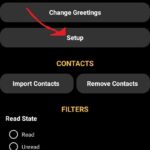
Then tap on Setup to go to the Setup page, and use the “Protect this line” slider:
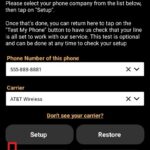
Instructions – Using Our Website
- Login to our website
- Go to the “My Numbers” page
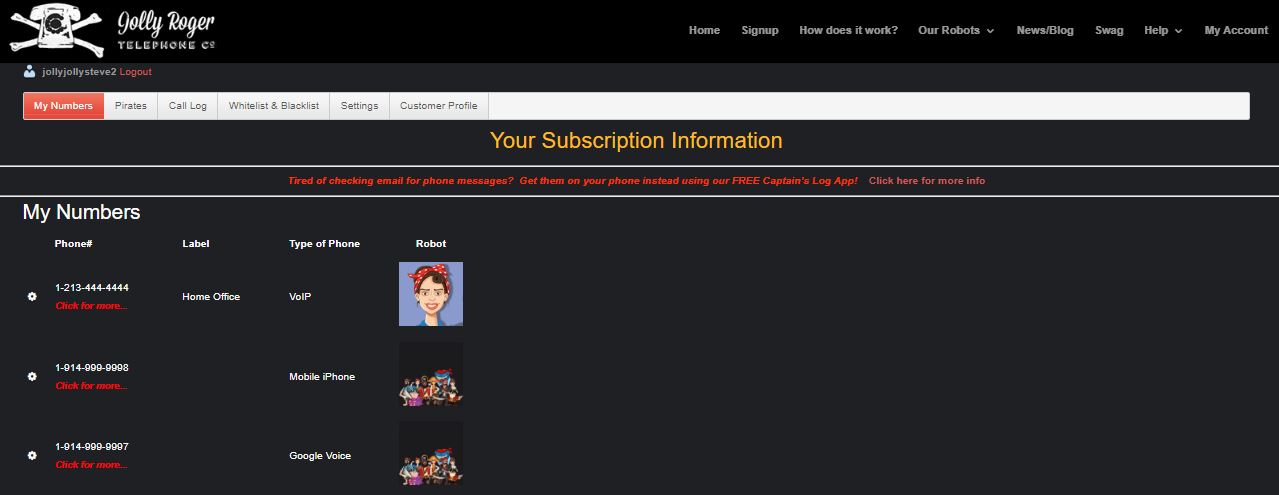
- Click on the phone number of the phone you want to work with
- A box will open up with the properties of the phone line
- There is a setting at the top called “Protect This Line”
- by default this is checked (in other words it is ON), so that calls to this line are screened using both public and personal black lists, and your personal whitelist
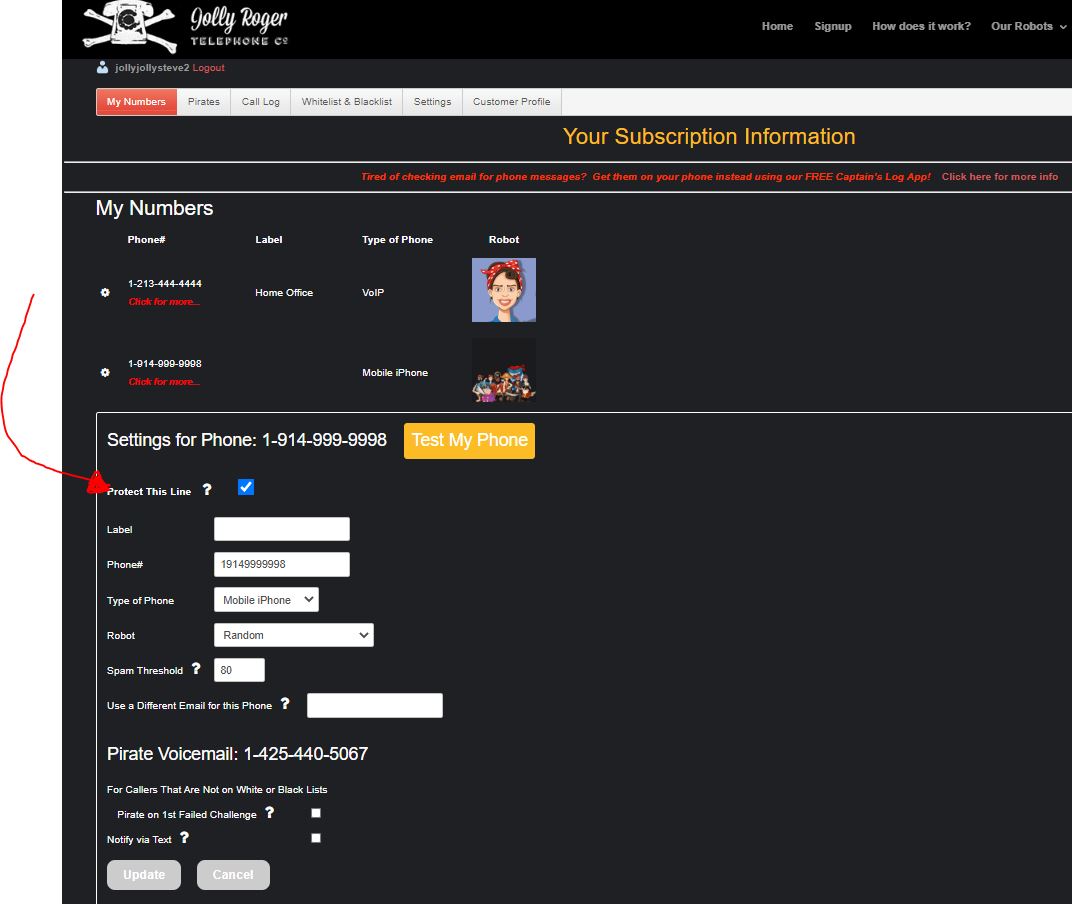
- Uncheck the “Protect This Line” setting to turn OFF all screening
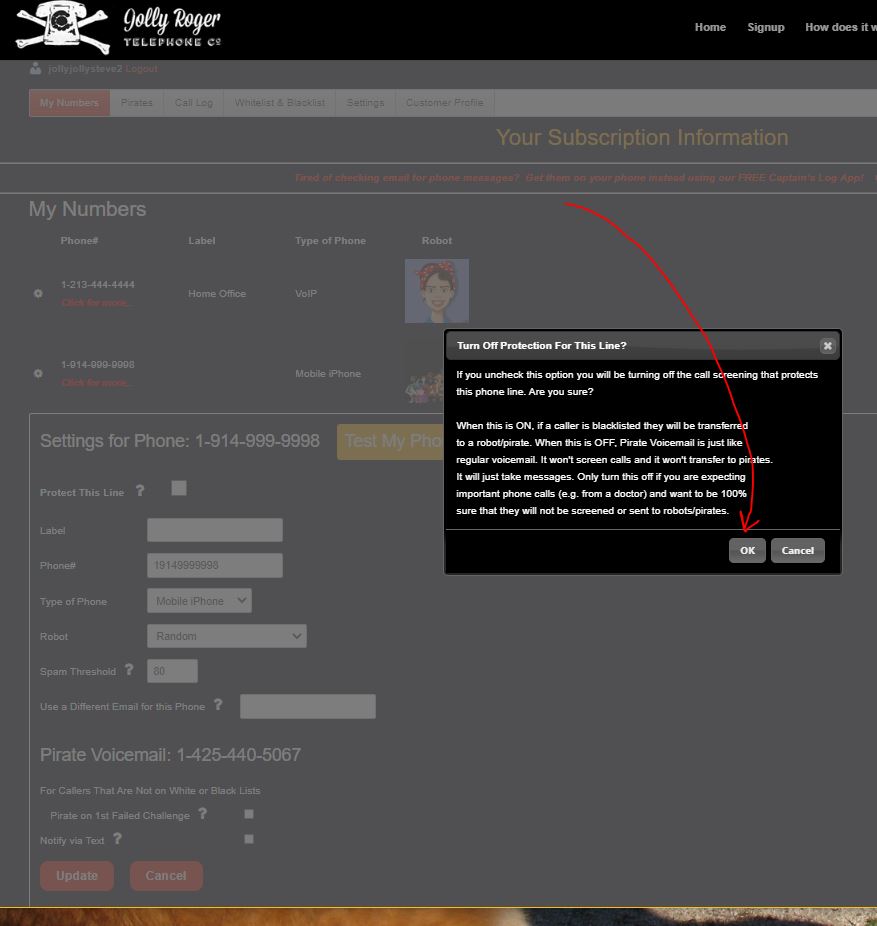
- You are presented with an important warning message. Please read it. If you are OK with turning off screening, then click “OK” to confirm.
- Don’t forget to click the big red “Update” button at the bottom of the properties box to save this setting.

- And now you can see that the phone line is no longer using screening.
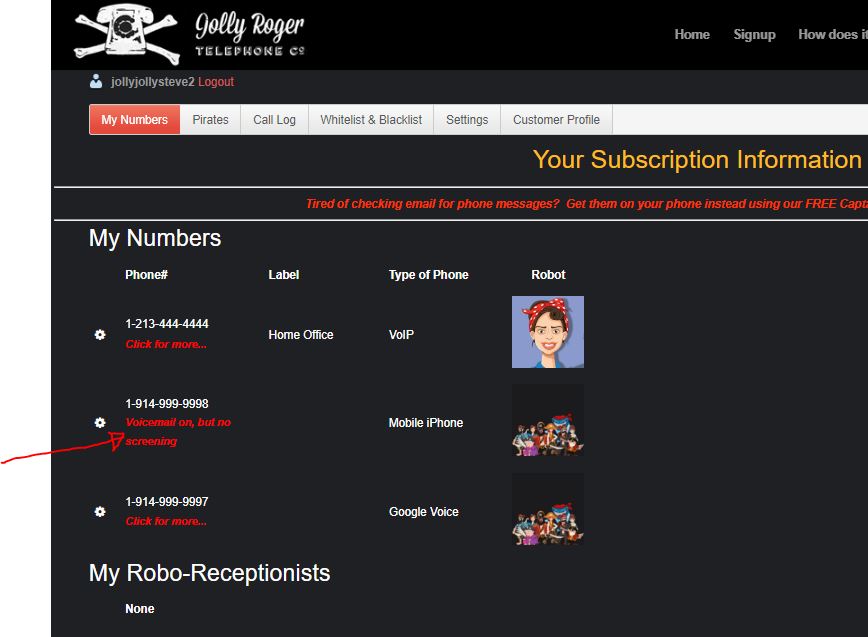
What does it do?
When you uncheck the “Protect My Line” checkbox (see below), what you are really doing is turning off the screening. How this affects call-handling differs depending on the type of phone, as follows:
- For Mobile Phones:
- If you choose not to answer a call, then it rolls over to Pirate Voicemail as usual, but Pirate Voicemail will not screen the call, it will just answer and take a message
- So your whitelist and blacklists are ignored, we don’t check the spam-score, and Pirate Voicemail just works like regular voicemail to take a message. This will work best if you have recorded your own greetings, because then caller’s just hear a message in your voice, telling them to leave a message ( to record your own greetings, check out FAQ 123 – How to record your own greetings ).
- For Landlines/VoIP Phones:
- Your whitelist and blacklists are ignored, and we don’t check the spam-score.
- If you have turned on Pirate Voicemail for this landline/VoIP phone, then Pirate Voicemail just works like regular voicemail to take a message. This will work best if you have recorded your own greetings, because then caller’s just hear a message in your voice, telling them to leave a message ( to record your own greetings, check out FAQ 123 – How to record your own greetings ).
- If you have NOT turned on Pirate Voicemail for this landline/VoIP phone, then the phone will just ring and ring until either you choose to answer, the caller hangsup, or if you have a home answering machine, it may engage and answer the call.
 Follow Us On Twitter
Follow Us On Twitter Follow Us On Facebook
Follow Us On Facebook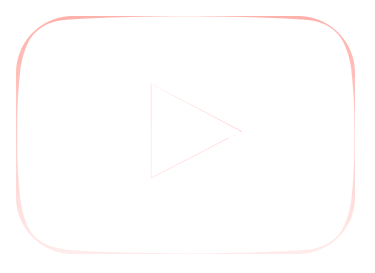 Follow Us On Youtube
Follow Us On Youtube