How to Setup Pirate Voicemail for
Spectrum Mobile
Want some background info? Check out our FAQ “What is the Pirate Voicemail Feature?” before setting it up.
This information is for Spectrum Mobile cellphones.
Want more information about Spectrum Mobile Call Forwarding? Here’s a link to Spectrum Mobile’s website (click here).
EASIEST: Use Our App
The easiest way to setup your mobile phone is by using our free Captain's Log app ( Help for Captain’s Log App ). Once you have installed the app and signed in, you can use these instructions to complete the setup.
(1) The same bottom menu is on each page. There is a "Settings" option on that menu. Tap on "Settings" to go to the Settings page.
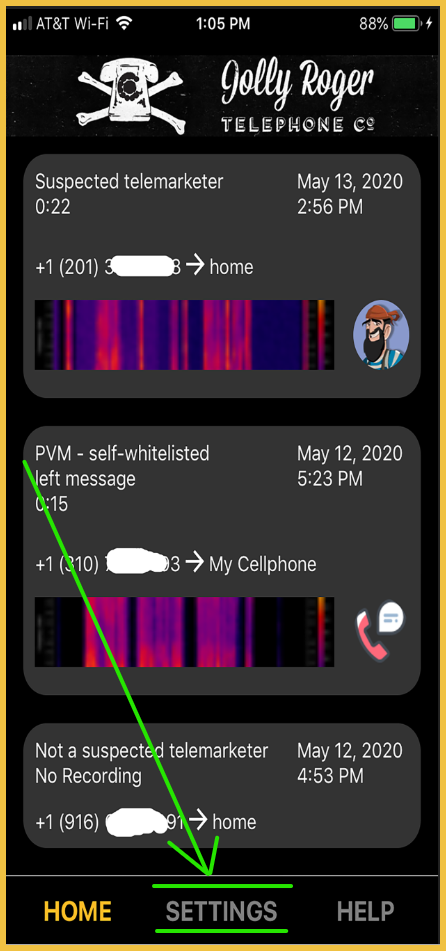
(2) On the "Settings" page, tap on the "Setup" button
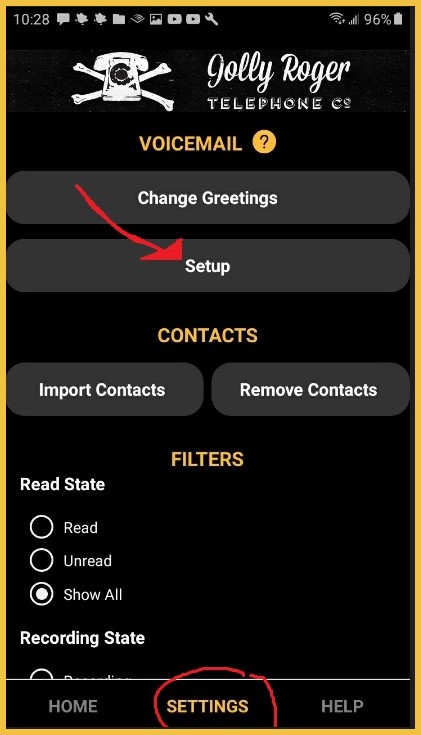
(3) On the "Settings" page, you select your phone number and your carrier. Usually your mobile phone line is already selected, otherwise use the drop-down box to select the line. Also be sure that the carrier is correct by using the drop-down to select a carrier (in the example below, you can see that AT&T Wireless has been selected). Then tap on the "Setup" button.
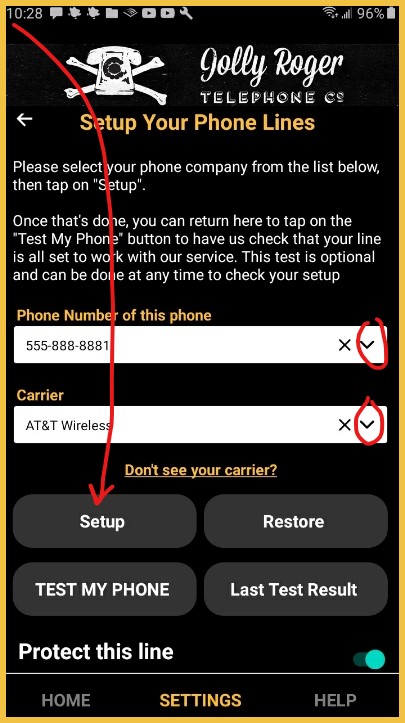
(4) A page will popup asking you to confirm.
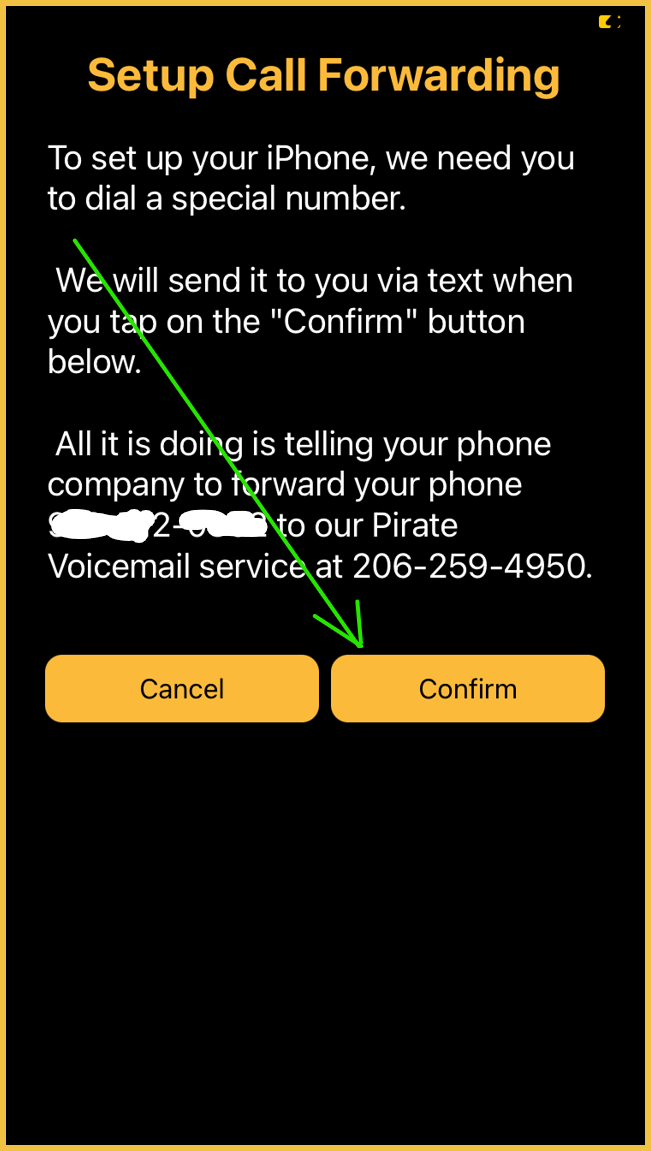
(5) If you are using an iPhone, then you will receive a text (from 214-666-4321) with a message such as the one shown below. It contains a phone number to dial. Tap on that number so that it is dialed. If you are using an Android, then the Phone app will start up with the number already prefilled in, and you just tap to dial.
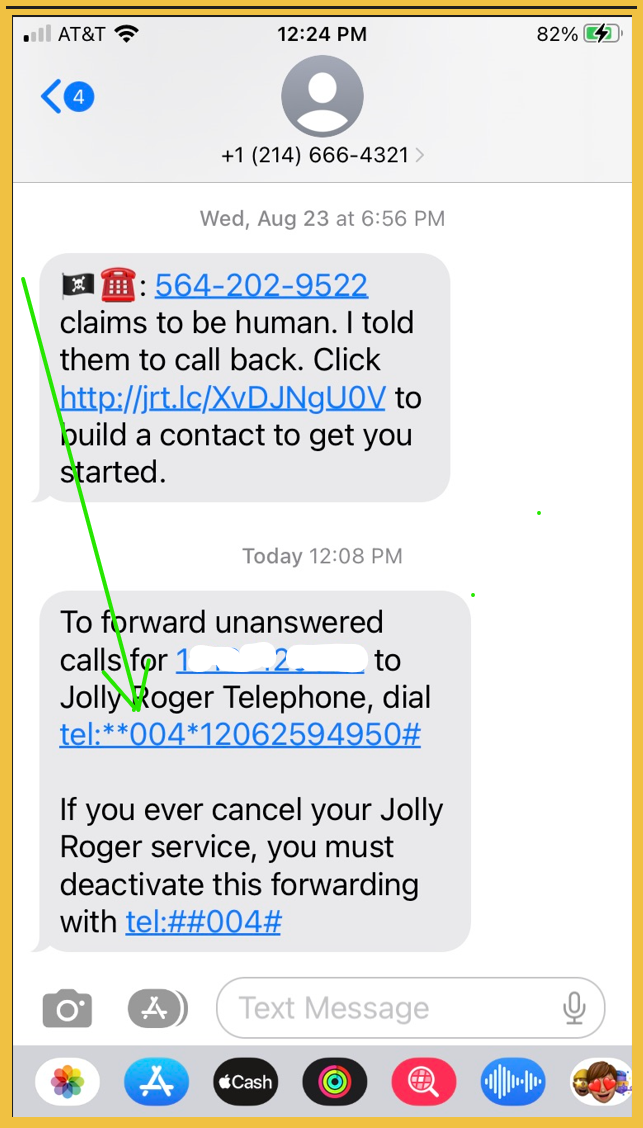
(6) Instead of connecting to another phone, this number just sets up forwarding with your carrier, so you will get a page from them that looks something like this:
iPhone:
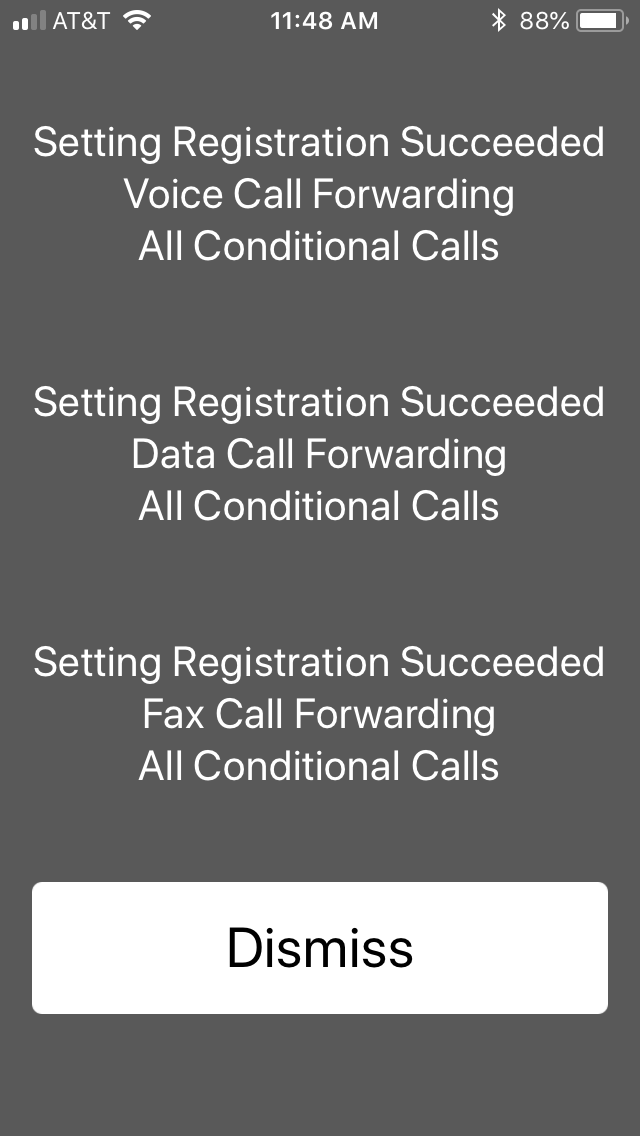
Android:

ALL DONE!!!!!
OR YOU CAN DO IT WITHOUT OUR APP
You can setup forwarding without the app using these instructions.
Instructions:
- Here is the Pirate Voicemail number we have assigned to you: {insert your Jolly Roger number here}
- To instruct Spectrum Mobile to use this number for your voicemail:
- Dial *71{insert your Jolly Roger number here} to enable it.
- If it works, you will see something like this on your phone:
Instructions For Android:
- You can use menus on the phone to enter your Pirate Voicemail number:
- Open “Phone”
- Tap the three vertical dots, and a menu drops down. Choose “Settings”
- On the “Call Settings” page, scroll down to “Supplementary Services”, tap on that option
- On the “Supplementary Services” page, tap on “Call Forwarding”
- On the “Call Forwarding” page, tap on “Forward when busy”
- then enter your Pirate Voicemail number ({insert your Jolly Roger number here})
- On the “Call Forwarding” page, tap on “Forward when unanswered”
- then enter your Pirate Voicemail number ({insert your Jolly Roger number here})
- On the “Call Forwarding” page, tap on “Forward when unreachable”
- then enter your Pirate Voicemail number ({insert your Jolly Roger number here})
 Follow Us On Twitter
Follow Us On Twitter Follow Us On Facebook
Follow Us On Facebook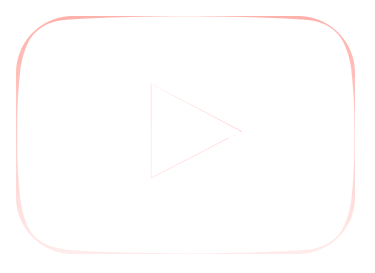 Follow Us On Youtube
Follow Us On Youtube