How to Setup Simultaneous Ring for
Comcast Xfinity Voice
If your landline is a VoIP line, then your phone company probably has a feature called "Simultaneous Ring" that lets us intercept your calls using whitelists and blacklists.
Want some background info? Check out our FAQ click here before setting it up.
Comcast Xfinity Voice does not use the term "Simultaneous Ring". Instead, they use the name "Advanced Call Forwarding" for the feature that does the same thing.
Here are some helpful instructions for setting up Comcast's Advanced Call Forwarding (i.e.simultaneous ringing) for Jolly Roger robots. You will need to know your linked Jolly Roger number which is: {insert your Jolly Roger number here} .
Instructions:
1) Login to your Comcast account. On the grey bar menu, change from "Overview" (the default page) to "Services".
2) On the Services page, click on "Voice" or "Manage Voice" (see snapshot below):
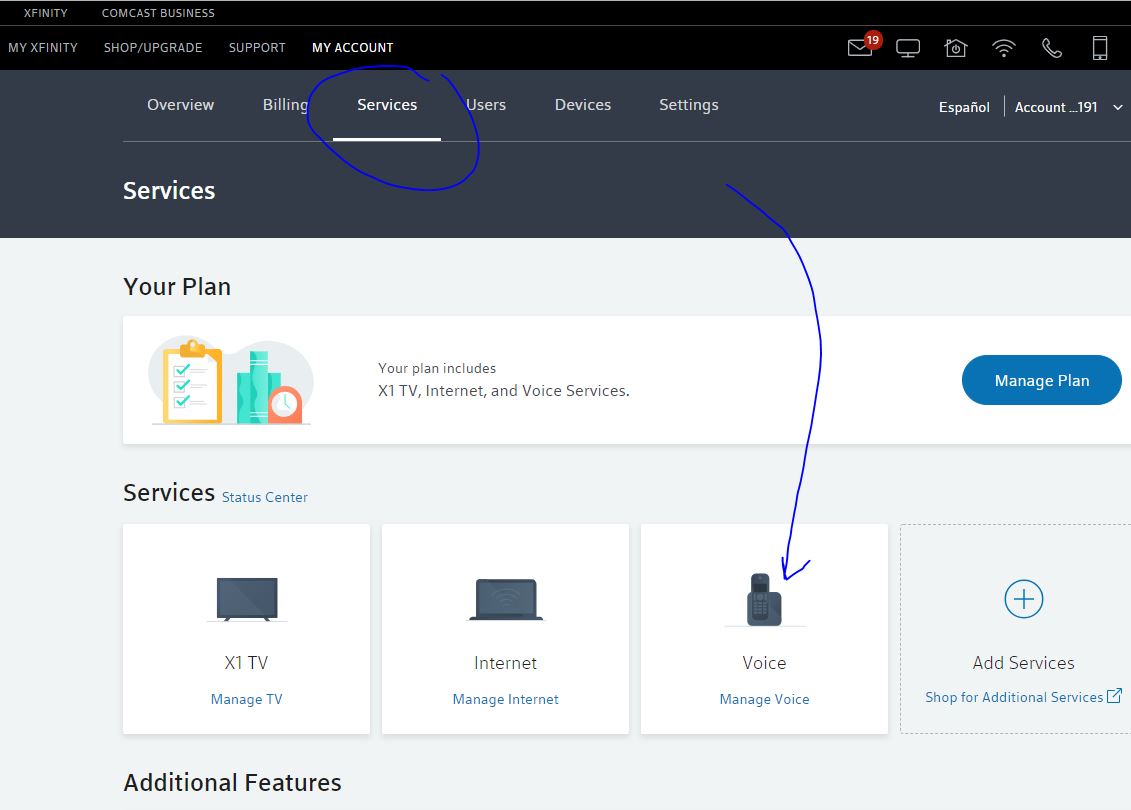
3) On the right-side of the "Voice Service" page, there is a vertical menu. Click on the option for "Voice Settings". See snapshot below:
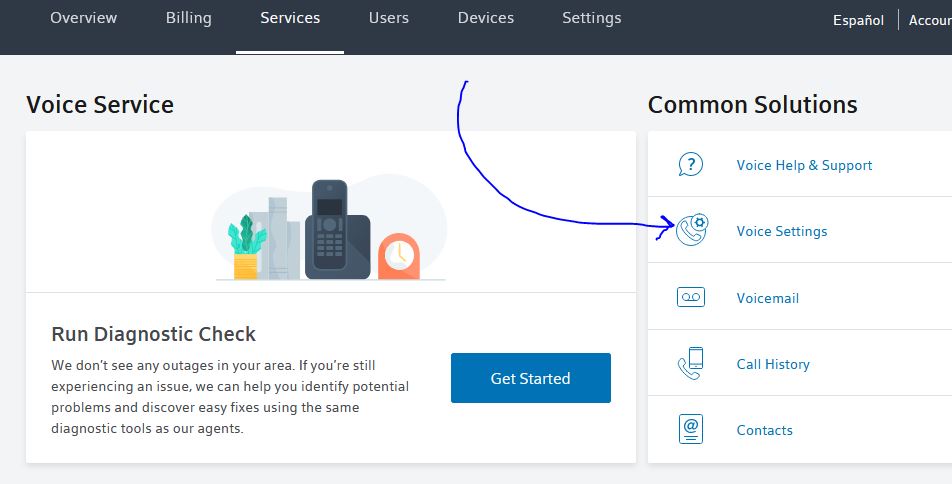
4) Then on the next page there is a vertical menu on the left side. Click on the option for "Call Forwarding". Be sure that the phone number you are working with is the right one (it is shown above the vertical menu).
5) Your Comcast phone will be shown on the list of phones for "Advanced Call Forwarding". This is as it should be, because you always want your phone to ring. Now add the Jolly Roger number we assigned to you ({insert your Jolly Roger number here}) into the edit field provided, and click "Add" (see snapshot below). Do NOT add a leading "1" to the number.
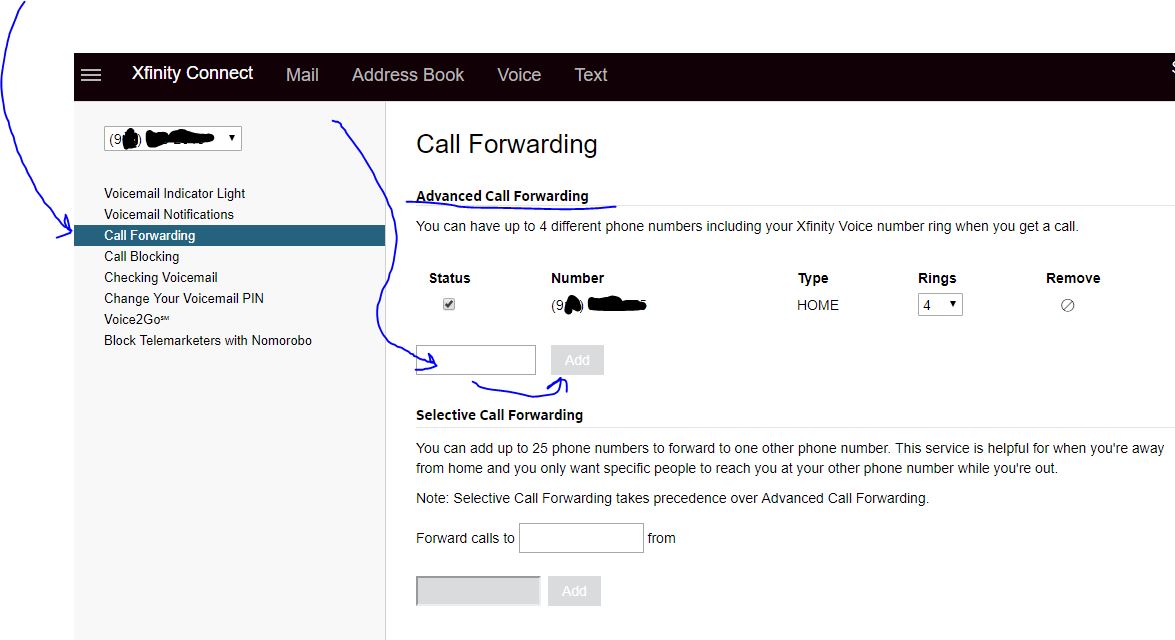
6) All done! You can leave the number of rings as the default 4 because if the caller is on your blacklist, we will always pick up the call on the first ring anyhow.
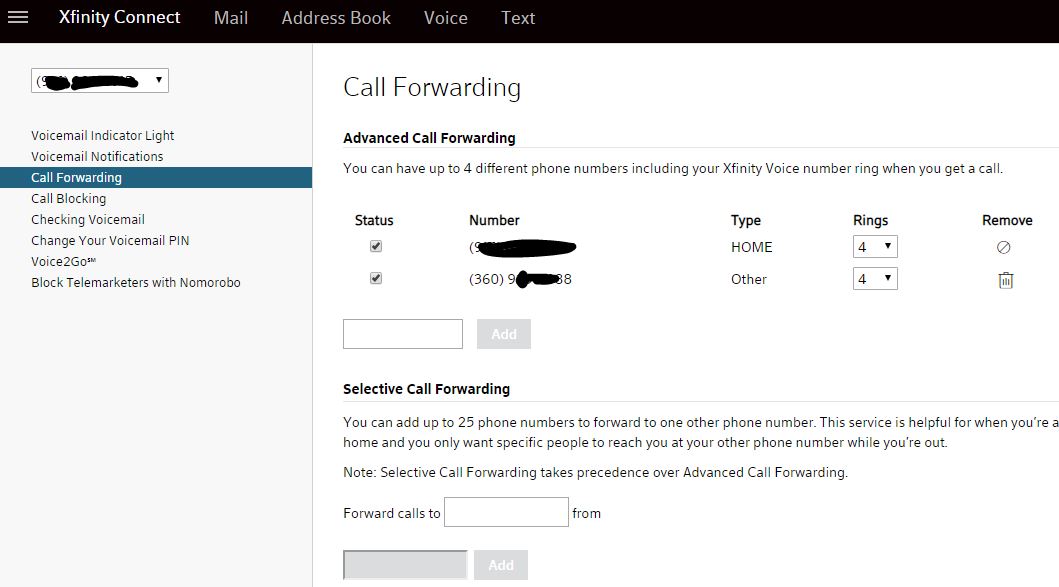
 Follow Us On Twitter
Follow Us On Twitter Follow Us On Facebook
Follow Us On Facebook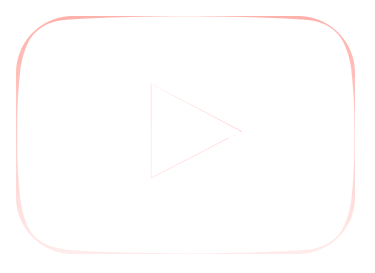 Follow Us On Youtube
Follow Us On Youtube