How to Setup Simultaneous Ring for
Google Fi
If your landline is a VoIP line, then your phone company probably has a feature called "Simultaneous Ring" that lets us intercept your calls using whitelists and blacklists.
Want some background info? Check out our FAQ click here before setting it up.
Here are some helpful instructions for setting up Google Fi for Simultaneous Ringing of Jolly Roger robots. You will need to know your linked Jolly Roger number which is: {insert your Jolly Roger number here} .
Instructions:
1) Login to your Google Account so that you can change the settings for Google Fi. Under "Settings" you will see an option for "Call Forwarding".
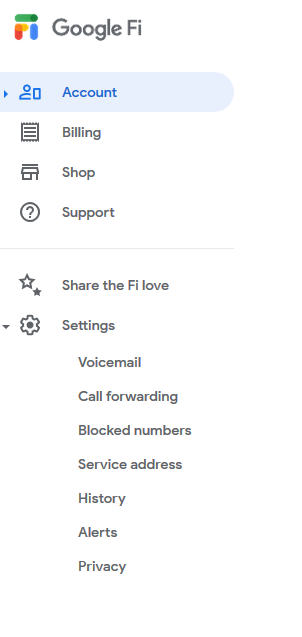
2) Click on "Call Forwarding", to reach the "Call Forwarding" page.
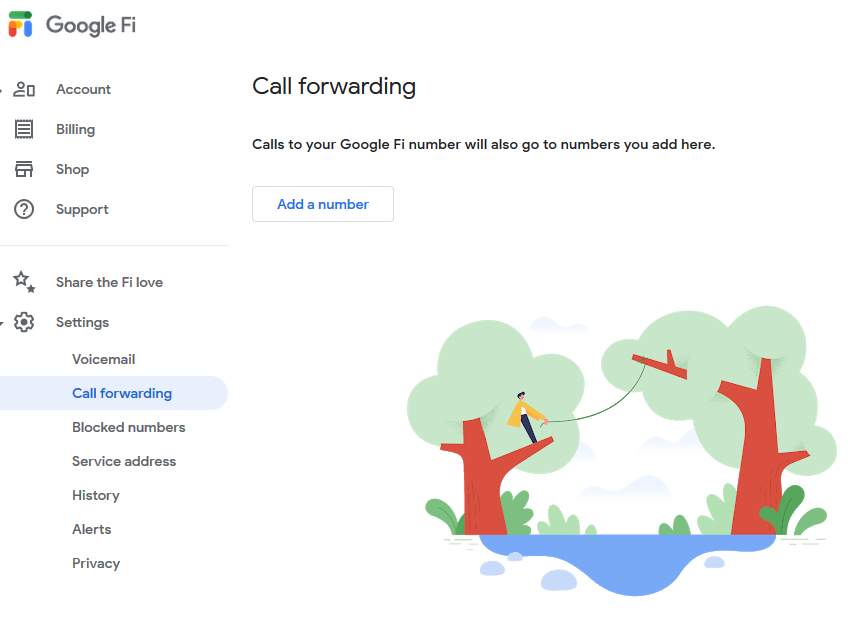
3) Click on the "Add a number" button; a dialog box pops up allowing you to enter the number you want to forward calls to (your linked Jolly Roger number of {insert your Jolly Roger number here} ) and give it a name.
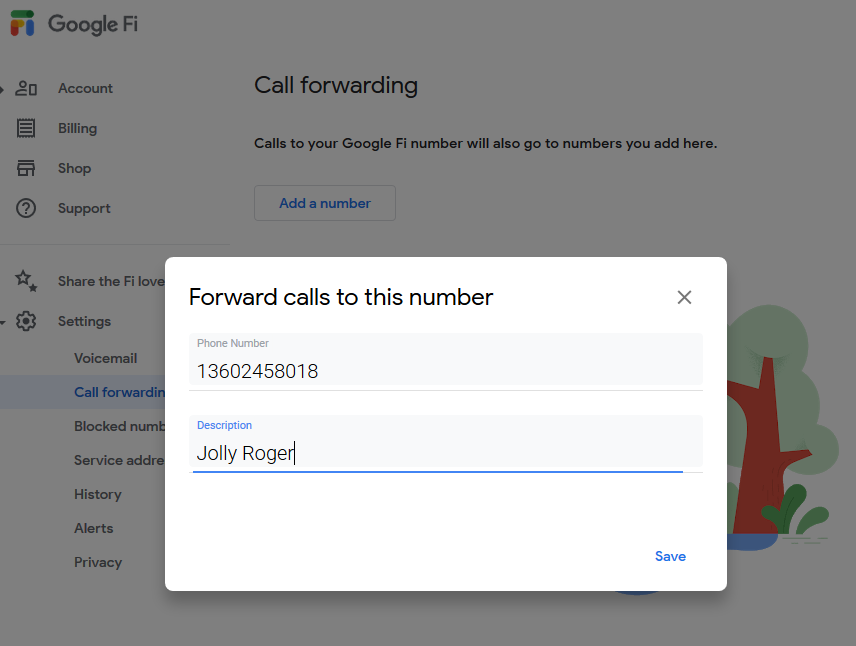
4) Now Google wants to verify the number. Click on "Verify Now" on the bottom-right of the page.
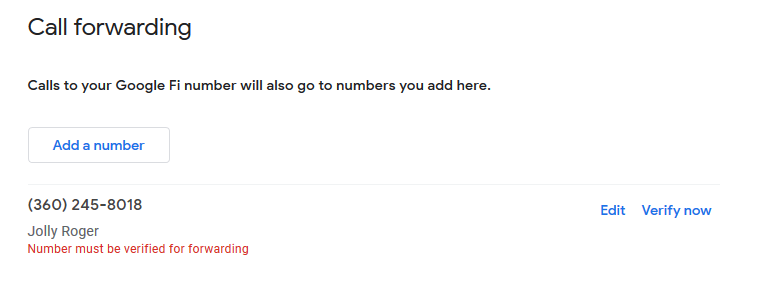
5) Next you will see this page. Click on the "Call Now" button in the bottom right of the page.
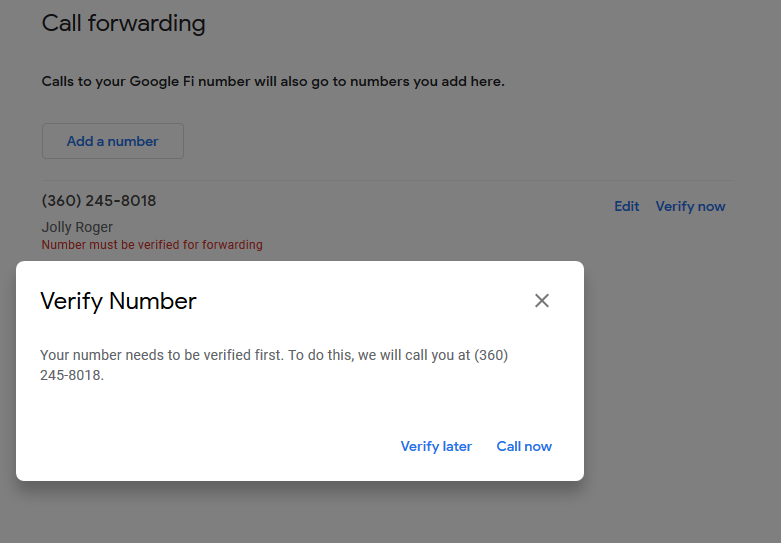
6) Google will present you with a two-digit verification code AND they will call your linked Jolly Roger number. We will forward this call to your Google Fi phone. Just answer it and then when prompted, enter the two digit verification code on your telephone keypad.
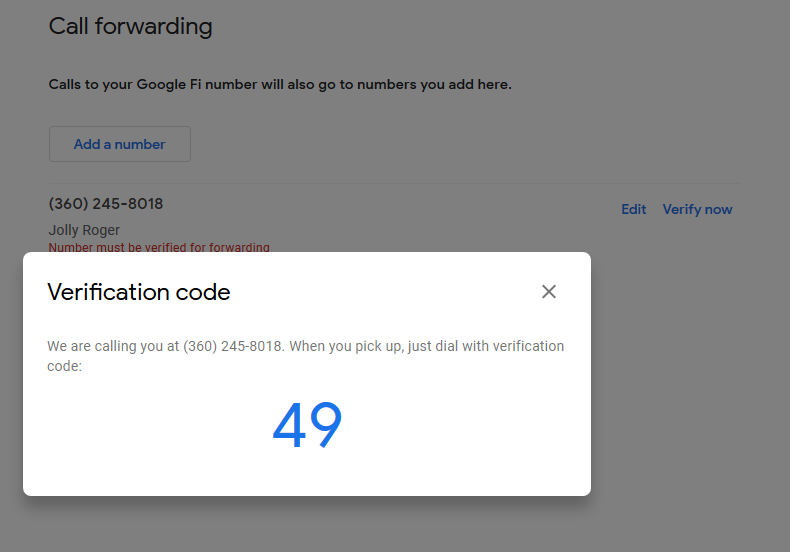
7) If it worked, then Google updates the page to tell you that your number has been verified.

8) Back on the Call Forwarding page, you can now see your linked Jolly Roger number.
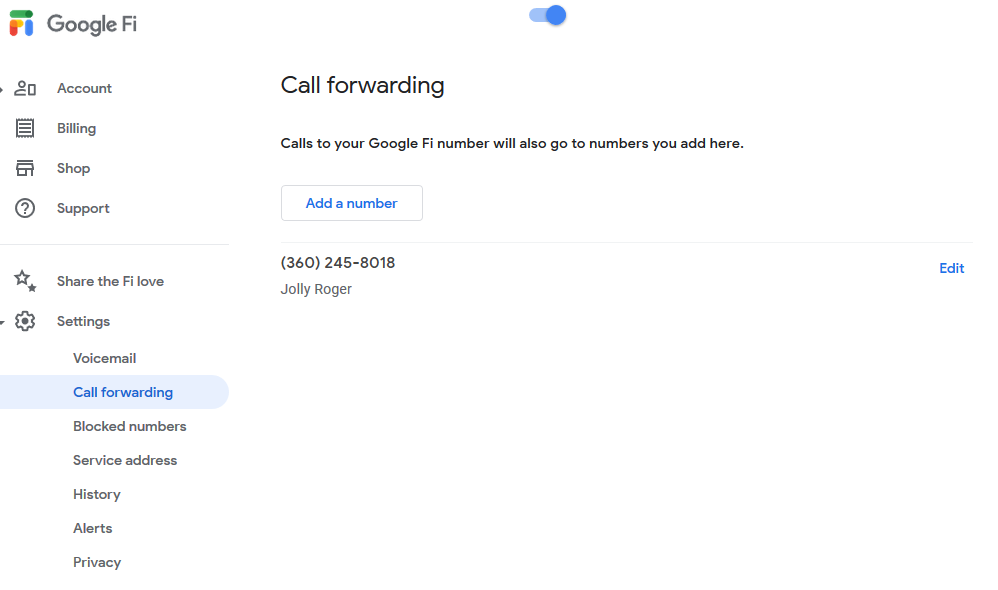
9) Now test that it is all connected properly. Click on your Google Fi phone number on the "My Numbers" page to open the Settings box for that line.
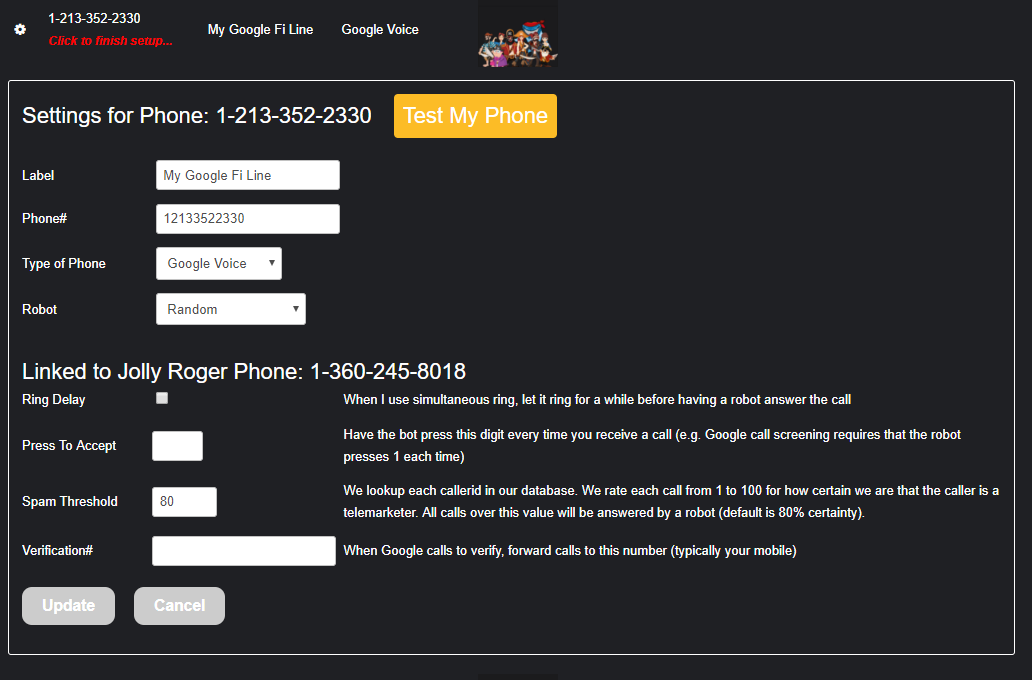
10) Then click on the "Test My Phone" button to start the automatic test.
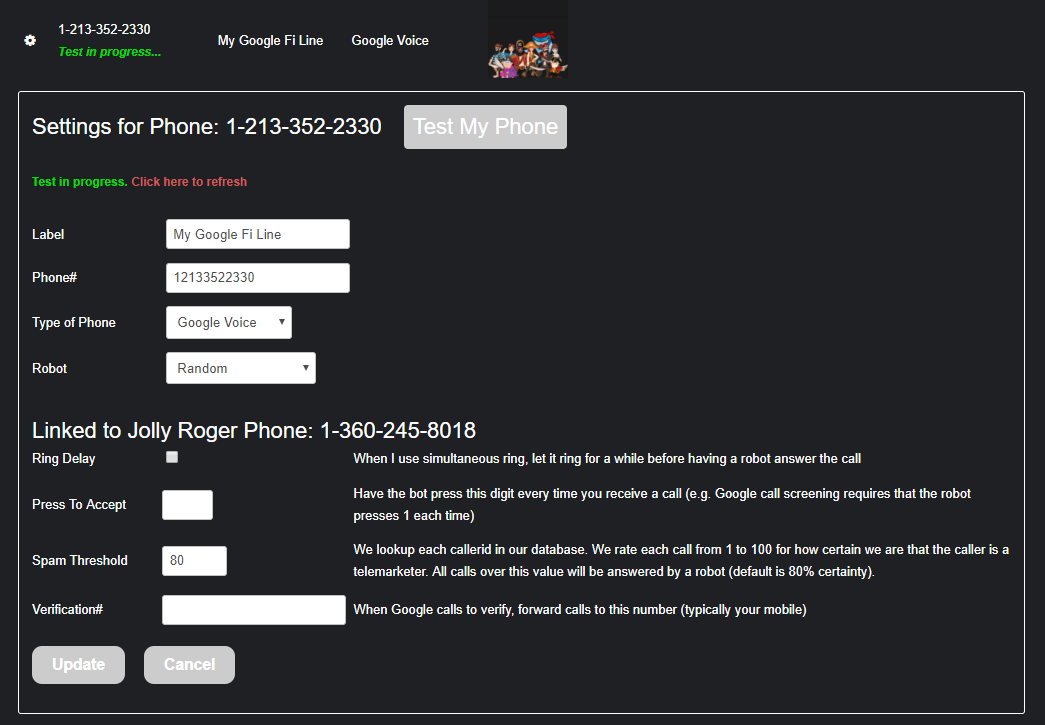
11) If all goes well, then you will see something like the messages below (in green), telling you that it "Tested Okay".
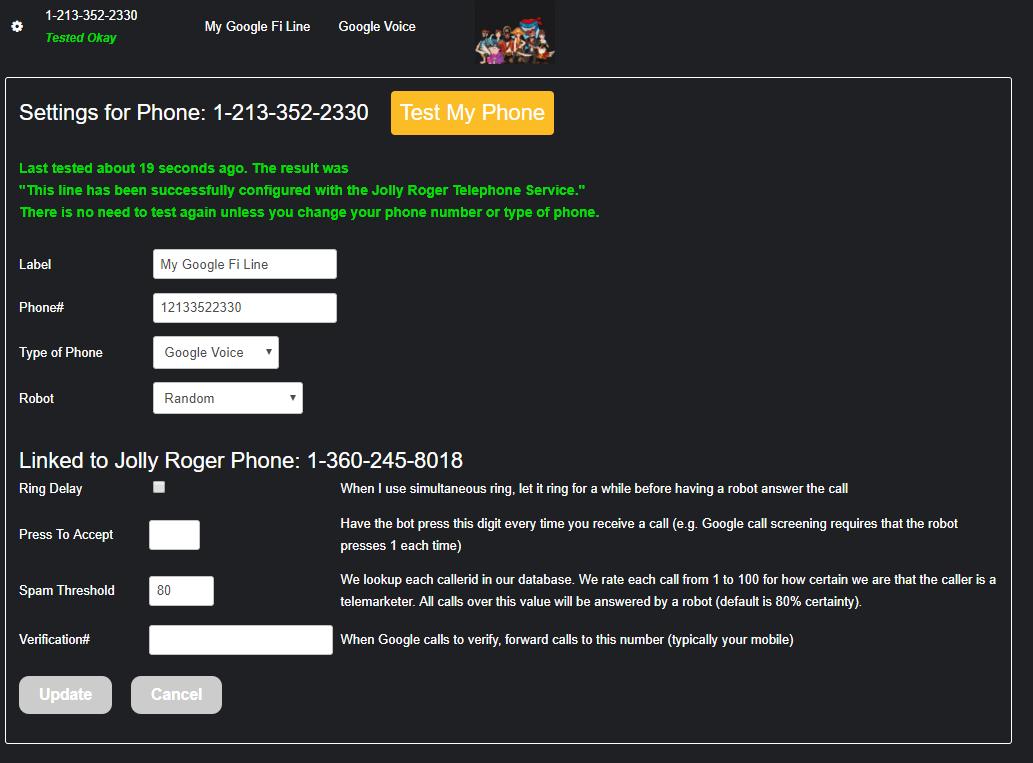
 Follow Us On Twitter
Follow Us On Twitter Follow Us On Facebook
Follow Us On Facebook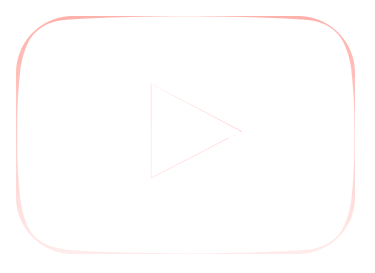 Follow Us On Youtube
Follow Us On Youtube