How to Setup Simultaneous Ring for
OOMA Prime
If your landline is a VoIP line, then your phone company probably has a feature called "Simultaneous Ring" that lets us intercept your calls using whitelists and blacklists.
Want some background info? Check out our FAQ click here before setting it up.
Regular OOMA service does not include support for the "simultaneous ring", so you will not be able to have us automatically intercept calls for you. BUT if you have OOMA Prime, then you do have simultaneous ring capabilities.
Assuming you have already signed up for OOMA Prime, here are the step-by-step instructions:
1) Login to your account at https://my.ooma.com/.
2) Click on the “Preferences” icon on top menu
3) Click on call "Forwarding" in the left "Preferences" menu.
4) Check the box to enable ringing of another phone number, and ensure it’s set to “Always” ring
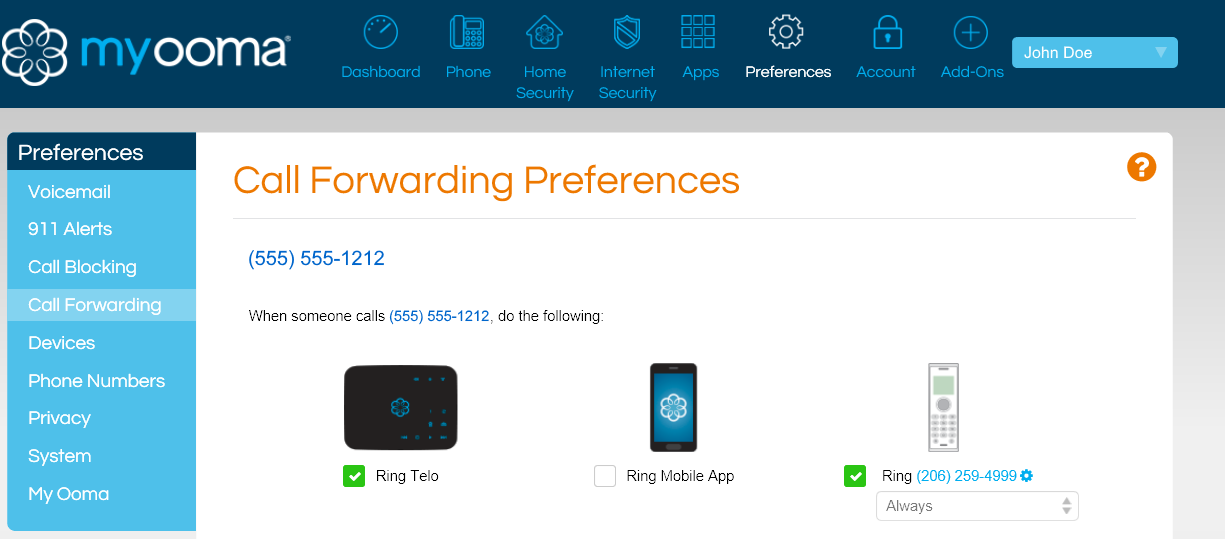
5) Click on the little gear icon to the right of the phone number (if needed)
6) Set the phone number to the new Jolly Roger number we assigned to you ({insert your Jolly Roger number here}). In the picture below, the phone number is JUST AN EXAMPLE. You must replace that number with your Jolly Roger Number ({insert your Jolly Roger number here}).
7) Ensure the box “Require key press on enter” is NOT selected
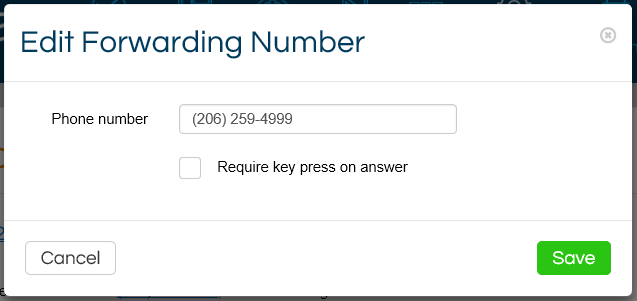
8) Click on "Save" in the number edit box
9) Click on "Save" for the call forwarding settings to be applied
10) You will also need to go to the Privacy Tab
11) You will need to make sure to not have the Outgoing Calls checked on the Block Display on my caller-ID, After this is done make sure to click on the Save Button on the bottom of the webpage.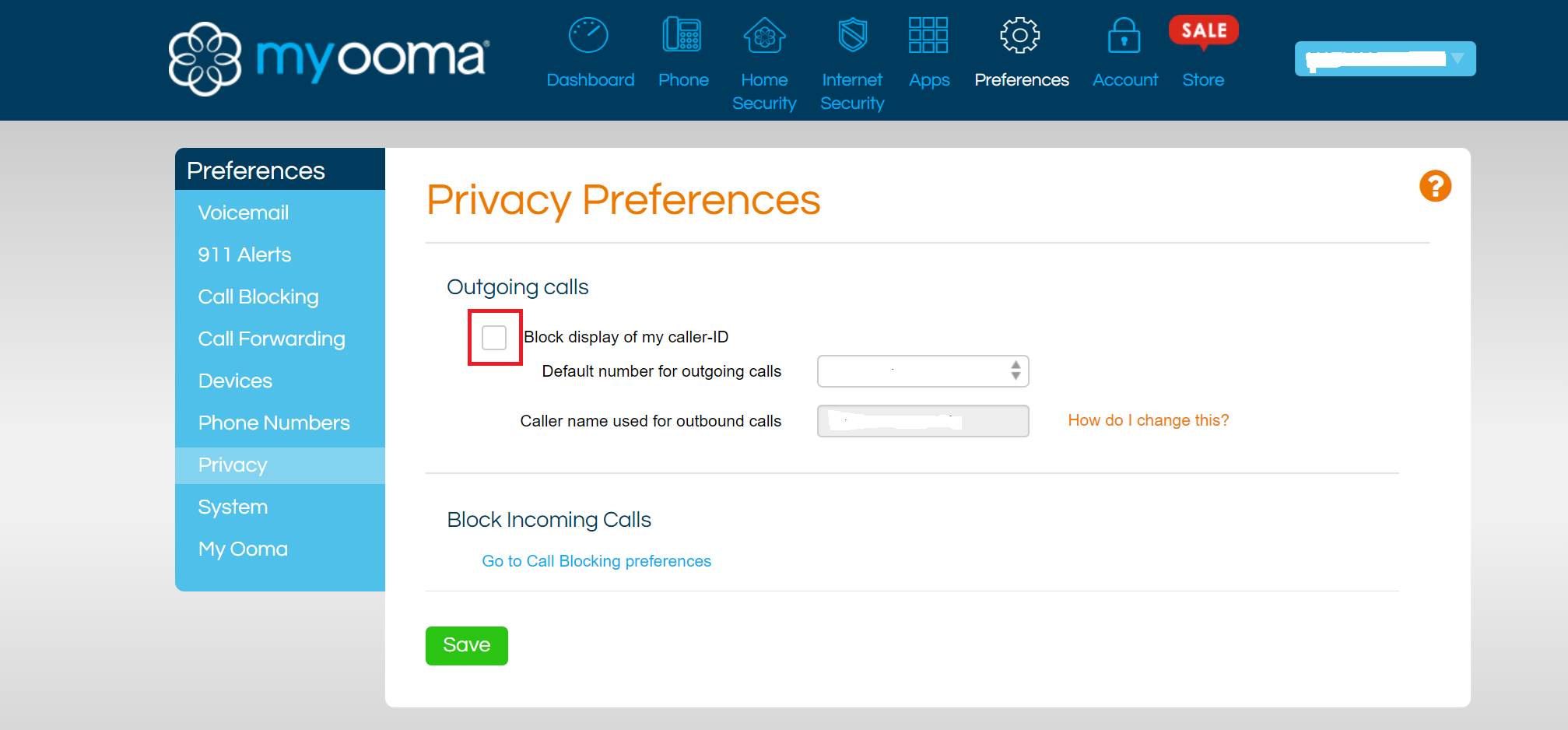
12) Now the last thing you need to do is disable the Ooma Call Blocking as this will pickup before the Pirate can take over.
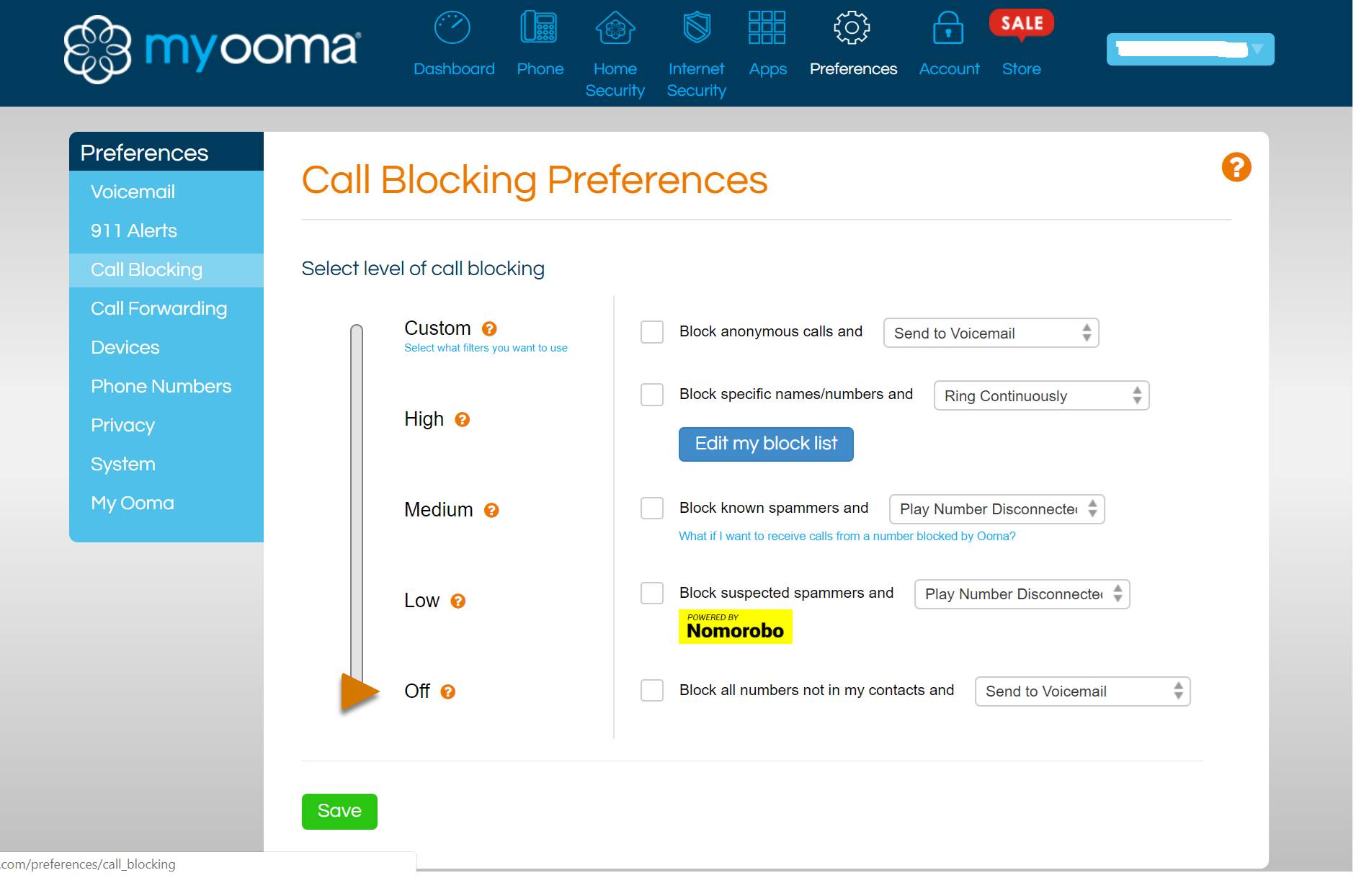
13) After all of this is done make sure to click on the Save Button on the bottom of the webpage.
 Follow Us On Twitter
Follow Us On Twitter Follow Us On Facebook
Follow Us On Facebook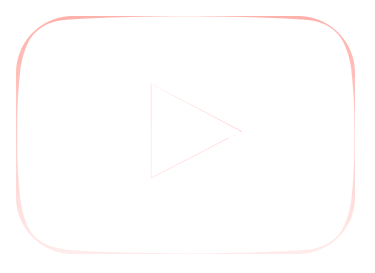 Follow Us On Youtube
Follow Us On Youtube